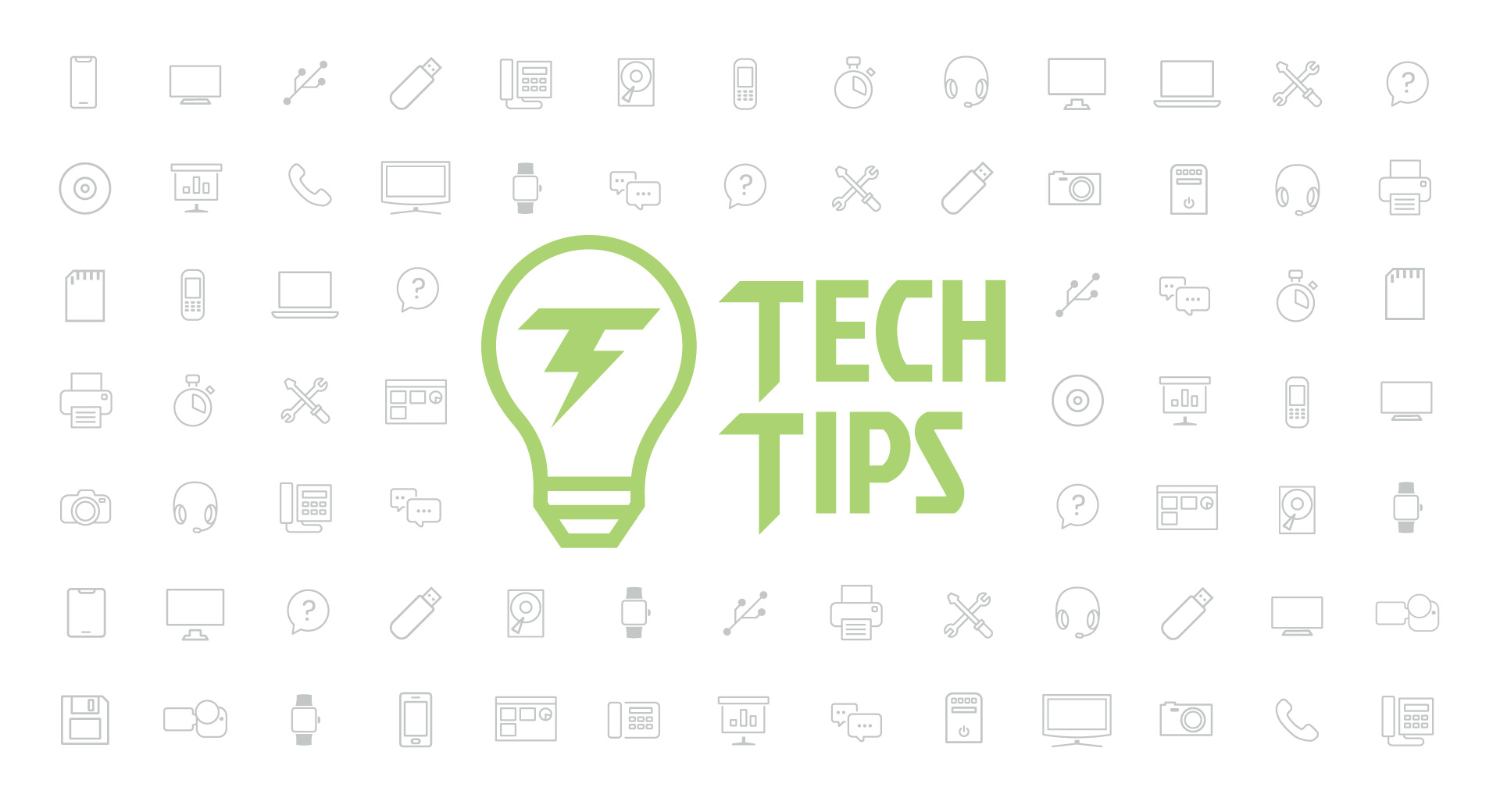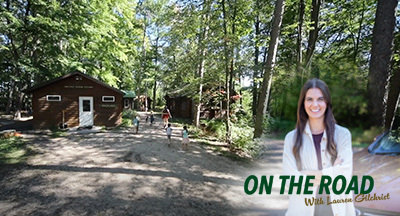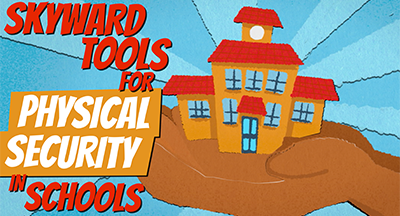Technology Tips: March 2022 Edition
|
Skyward IT Services Network and Infrastructure Security Specialists |
Work from home data security checklist
Hackers thrive on making bad situations worse, and this pandemic is no different. With hybrid and remote work still in full force, there is a real need for ultra-secure data practices. Take a look through our security checklist to make sure your remote connections, and employees, are safe.For employees:
Are you using a secure wireless network?Make sure your password is strong enough so that others cannot join it without your permission. If your router allows, set it up to give you a notification when someone joins your network.
Update your passwords often.
Yes, it’s inconvenient, but it is crucial. If your password or passphrase is too difficult to remember, try using a password manager.
Don’t forward work documents to a personal email account.
While it might be tempting and easy, keep in mind that your personal email accounts likely have far less security than your work email. The convenience is not worth the risk of compromised data.
For employers:
Cybersecurity training for phishing awarenessCybersecurity training empowers your employees by teaching them how to look out for phishing attempts and keep your entire organization safe from malicious intention.
Enhance password requirements
Requiring special characters, a longer length, passphrases, and frequent updates are all important password practices. Keep up with the latest industry research to make sure your company’s password-protocol is up to par.
Consider a VPN for your employees
A virtual private network is an additional level of security for employees. They can connect to a secure and encrypted VPN and work remotely, giving everyone a sense of peace.
Microsoft Teams updates
Microsoft Teams has been busy making updates. Here are five of them to help you save time and improve your Teams experience.1. To unmute your mic, click Ctrl + Shift + M
2. To temporarily unmute yourself, press and hold Crtl + spacebar
3. You now have the option to remove the mirror function during a Teams meeting, which will allow you to see yourself in the video preview as others see you. This is especially helpful if your background has words or if you are presenting.
4. Do you find yourself distracted by your own video during a teams call? If so, you can easily turn it off. Hover over the video of yourself, click on the ellipsis, and click Hide for me.
5. If you’d like to keep an important message top of mind in a chat, try pinning it. Only one message can be pinned at a time, but you can pin and unpin messages as you wish. Click on the ellipsis on the upper right of a message for options.
Smart device Malware
It’s all fun and games until a hacker burns your coffee.Most of us are well aware of the basics of data security when it comes to our devices. But what about unsuspecting appliances like smart coffee makers and DSLR cameras? Hackers have found numerous ways to crack into our cell phones and computers by breaking into the Internet of Things, those at-home devices that use our Wi-Fi.
A smart coffee maker can be a convenient and tech-savvy way to get our morning cup of joe…but how safe is it actually? Hackers can do worse than burn or delay your coffee; they can use your coffee maker as a tool to install malicious code on any device that uses the same Wi-Fi network. One way to protect your home is to password protect the coffee maker itself, as well as the Wi-Fi network that it is using.
Make sure to change any default passwords and keep the firmware on your devices updated. DSLR cameras and Ring Doorbells are also at risk of being hacked. Three steps you can take today with your Wi-Fi-enabled devices are to keep your passwords strong, set up two-factor authentication, and ensure your devices are encrypted.
Malware of the month
A mobile malware named Escobar has been used to target phones and steal two-factor authentication (2FA) codes for financial and banking apps. This malware is specific to Android phones. One way to prevent this is to never download apps from third parties–make sure they are downloaded from the Play Store or the App Store.Another way to protect your banking and finance apps is to enable 2FA and have the codes sent to a different device. For example, if you have your bank app installed to your cell phone you could send the code to your email on your laptop.
Thinking about edtech for your district? We'd love to help. Visit skyward.com/get-started to learn more.
|
Skyward IT Services Network and Infrastructure Security Specialists |

 Get started
Get started