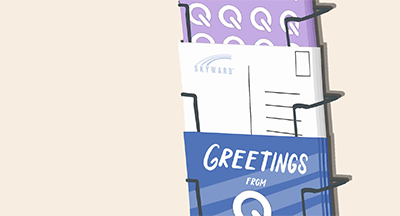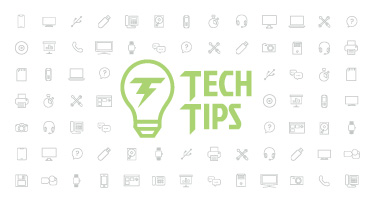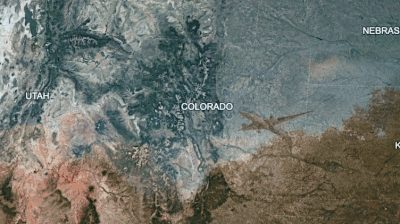| June 13, 2025 • read | 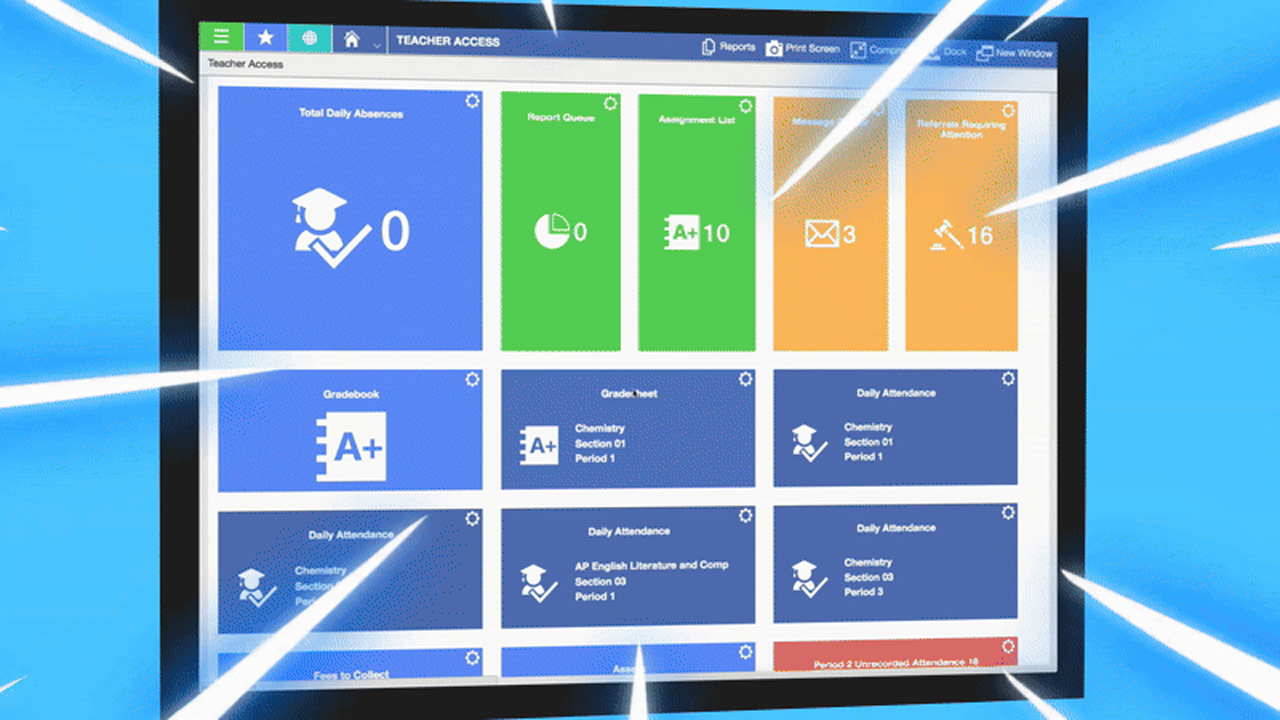 |
Harness the Power of the Skyward Gradebook
|
Lauren Gilchrist Blogger, Traveler, and Video Talent |
Designed by teachers for teachers, the Qmlativ gradebook makes life as a classroom leader a little bit easier.
Check out this overview video to learn more about the gradebook, then keep reading to discover three helpful tips for teachers diving in.
Tip 1: Use the Gradebook Assignment Import Tool
Teachers wear a lot of hats! Not only are they responsible for their students’ education, but they must also accurately take attendance, grade assignments, give lectures, and handle a multitude of other tasks that come their way. Needless to say, any amount of time they can save is a win! With the Gradebook Assignment Import tool, teachers can import grades directly from a data file, rather than manually entering them in Skyward from other platforms.
How do you use it?
To turn on this feature, you’ll need to grant access for teachers in the Teacher Access Menu Security by going to Gradebook, then Assignment Import.
Once it’s turned on, teachers can follow these steps:
- Export your student scores and assignment data from the third-party vendor or website into a .CSV data file. This is the file that will then be imported into the Skyward Gradebook.
- Select the new Assignment Import option in Teacher Access.
- From here, you’ll have the option to import scores to existing Qmlativ assignments or have the import create the assignment and add the scores into your gradebook.
Tip 2: Clone assignments
When it comes to re-creating assignments, there’s no need to do it from scratch. Teachers can clone assignments from other classes, as well as assignments from a prior year’s gradebook, which makes getting assignments ready for the new school year a breeze. Finally, teachers can bring in assignments and scores from a third-party gradebook via the OneRoster API.Tip 3: Email Progress Reports
The importance of parent engagement cannot be overstated. In Skyward, teachers can send Progress Reports directly to guardians to keep them in the loop on their students’ progress.Note: This feature was a popular request in the Product Ideas Gradebook forum—thank you to everyone who voted and gave us feedback!
How do you use it?
To turn on the ability to email Progress Reports, your Skyward administrator needs to first grant access to teachers in the Teacher Access Menu Security by going to Gradebook, then Send Progress Reports.
Once it’s turned on, teachers can select the new Send Progress Report option in Teacher Access. From there, they can create multiple Progress Report templates and schedule when and how frequently they should run. Teachers can also run a draft preview of their Progress Report before sending it to confirm they like what they’ve configured.
You can get as creative as you want with these progress reports. For example, you could send a weekly D and F Progress Report to all students whose grades fall into this category. Or you could send a Monthly Progress Report to each student to let everyone know where their grades are at.
Not yet harnessing the power of the Skyward gradebook? Contact us to learn more.
Thinking about edtech for your district? We'd love to help. Visit skyward.com/get-started to learn more.
|
Lauren Gilchrist Blogger, Traveler, and Video Talent |
Lauren enjoys visiting school districts and spreading the word about creative, non-traditional approaches to universal challenges. Follow her for on-the-scene reporting (with a little fun sprinkled in) and tips on how to enjoy a better Skyward experience.

 Get started
Get started