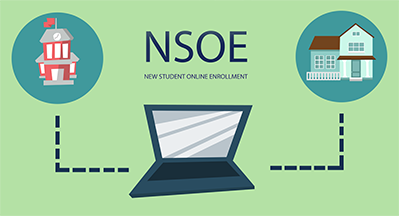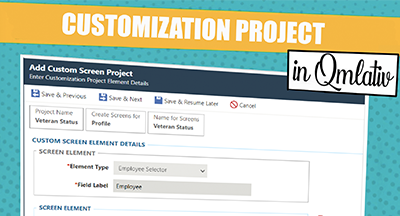Qmlativ Spotlight: Print Application Report Design
|
Cody Clarke Product Manager |
As part of our continued focus on improving Applicant Tracking, print applications got a sleek new design.
Before this enhancement, if you were to print an application, it would appear like a print screen. Now, the Print Application Report closely resembles the true application: professional and easy to read.
Printing applications
When it comes time to press print, you now have control over which sections of the application print. This will make it easier for your hiring team to focus on the parts of the application that matter most—and will save paper and ink in the process.To print an application, go to Applicant Tracking > Applications. Click the down icon on the application you want to print.
Mass printing applications
If you’d like to print several (or hundreds of) applications, you don’t have to go through and individually print them. Instead, you can use the Mass Print Applications utility. To mass print, go to Applicant Tracking > Utilities > Mass Print Applications. Use the filters to quickly identify which applications to include when you print.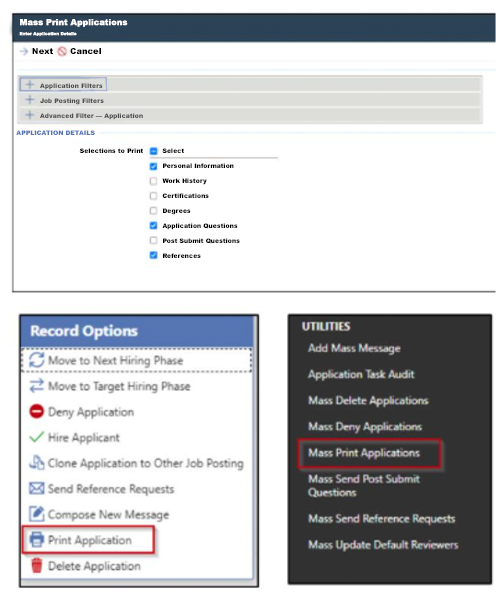
Customer feedback on the Print Application Report Design has been overwhelmingly positive—we hope you enjoy it too!
Never miss an update. Subscribe to Skyward Insider for tips, tricks, and news delivered straight to your inbox once a month!
Thinking about edtech for your district? We'd love to help. Visit skyward.com/get-started to learn more.
|
Cody Clarke Product Manager |

 Get started
Get started