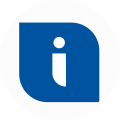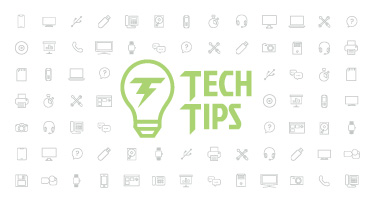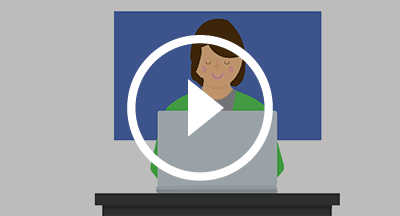| February 19, 2025 • read | 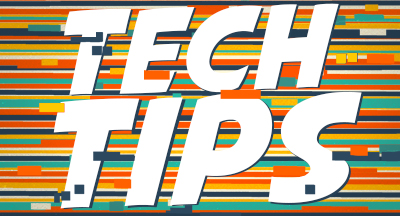 |
Technology Tips: February 2025 Edition
|
Skyward IT Services Network Infrastructure and Security Specialists |
Take it easy on your eyes
By now you probably know that blue light can negatively impact sleep. But did you know you can schedule your laptop to go into night mode as the sun goes down?If you’re using a Mac:
- Go to the Apple menu > System Settings (or System Preferences).
- Click Displays.
- Click Night Shift. Here you can create a custom Night Shift schedule or set your computer to apply Night Shift from dusk to dawn.
If you’re using a PC:
- Select Start, then type “Settings” into the search box.
- Select Settings > System > Display > Night light.
- Turn on Schedule Night Light. Then select either Sunset to Sunrise, or select Set Hours to enter your own times.
Mute and unmute like a pro
While this tip won’t eliminate the need for the phrase “You’re on mute” during your next team meeting, it will make it easier for everyone to turn their microphone on and off.If you’re using Zoom:
- To mute and unmute yourself, simply press the spacebar.
If you’re using Microsoft Teams:
- Mute yourself.
- To unmute yourself, press Command (Mac) or Control (Windows) + the spacebar.
- When you’re done talking, use the same shortcut to mute yourself again.
For Google Meet users, this platform offers Push to Talk:
- Mute yourself.
- To unmute yourself, press and hold the spacebar. To mute again, release the spacebar.
Turn off Apple's Enhanced Visual Search
Enhanced Visual Search gives Apple users a chance to search their photo libraries for landmarks and points of interest in photos and videos. While this feature can be helpful at times, it’s not necessarily something everyone will want on at all times, as it uses artificial intelligence to scan your photo library. If you prefer to turn it off, here’s how.On an iPhone or iPad:
- Open the Settings app.
- Go to Apps > Photos.
- Scroll down and turn Enhanced Visual Search off.
On a Mac:
- Open the Photos app.
- From the menu bar, choose Photos > Settings > General.
- Unselect Enhanced Visual Search.
Malware of the month
Hackers are creating and distributing fake Reddit pages. The fake pages feature fake discussions. The person asking a question (a cybercriminal in disguise), asks for help downloading a tool. Another user (also in on the scam) offers to help. They “upload the file to WeTransfer” and share the link. Then a third person (again, in on it all) says “thank you!” to make everything look legit.When someone comes along, reads the thread, and clicks the link, they are taken to a fake WeTransfer site. The Download button installs Lumma Sealer payload onto their device.
Thinking about edtech for your district? We'd love to help. Visit skyward.com/get-started to learn more.
|
Skyward IT Services Network Infrastructure and Security Specialists |

 Get started
Get started