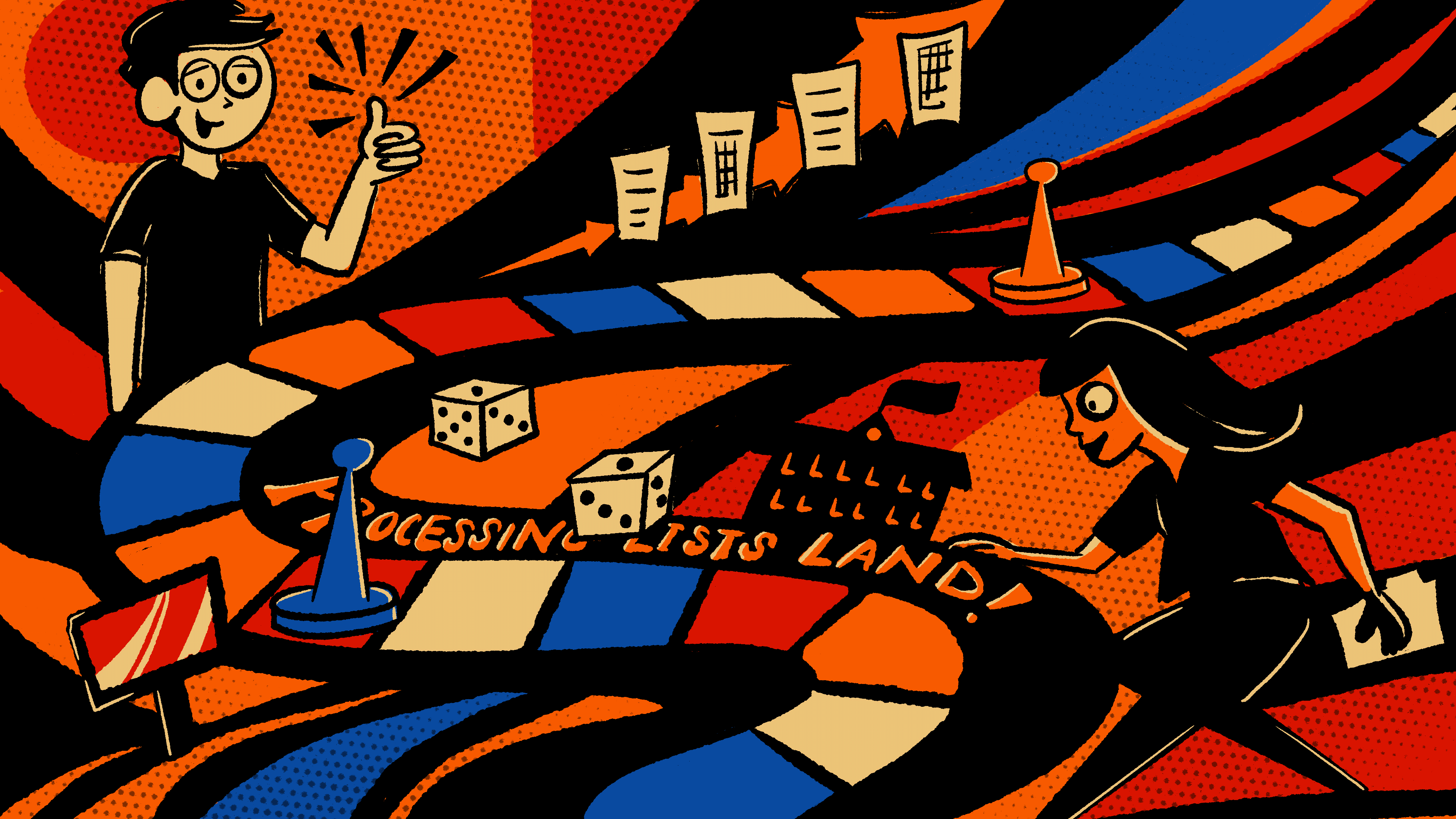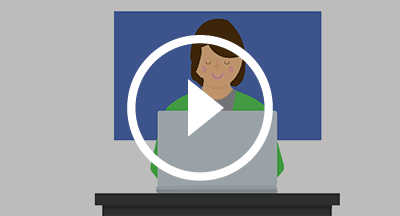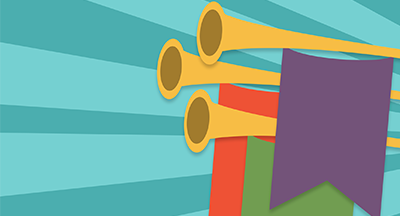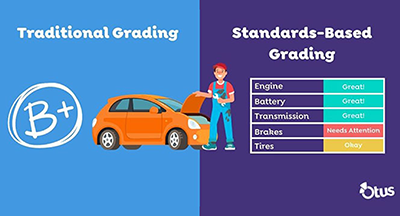Qmlativ Spotlight: Processing List Updates
|
Ashley Prinsen Product Manager |
This summer, we’re unveiling two updates that will make creating and editing processing lists in Qmlativ easier. These enhancements close out four ideas from the Product Ideas Portal and impact 39 districts who voted for them. Three additional processing list updates are underway, so stay tuned!
1. Manually edit a processing list
With this SMS 2.0 to Qmlativ enhancement, you can now make manual edits to your processing lists, such as adding or removing individual students, staff, and employees.To make a manual edit, go to the Reporting module and the My Processing Lists feature. Open an existing processing list and select the second tab to view its contents. If you’d like to remove a record from the processing list, click the trash can next to the record you’d like to delete. To add a record, click the Add [Subject] button on the top right ribbon. This will open a workflow where you can select records to add to the list.
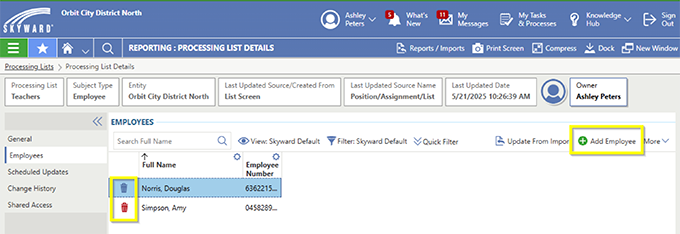
2. Create a processing list from a related browse
With this enhancement, administrators can create processing lists for employees, staff, and students from related browses throughout the system. For example, you can create a list directly from Class Roster, Activities, or Assignments.To get started, go to any list screen that displays employee, staff, or student data. Click the Menu button in the top right corner of the list screen, then select the appropriate option. List types will be dependent on your browse results, but may include:
- Create employee processing list
- Create staff processing list
- Create student processing list
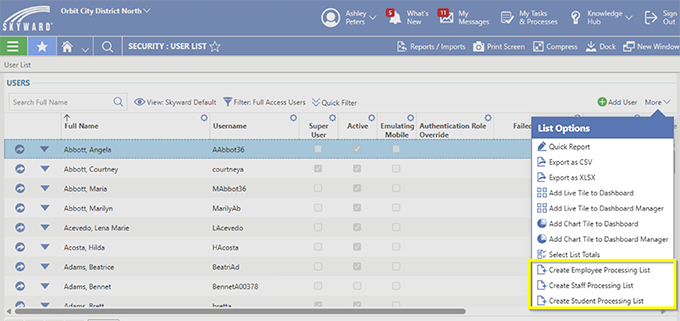
Not yet subscribed to Skyward Insider? Enter your email to stay up to date on product releases. (We’ll only email you once a month!)
Thinking about edtech for your district? We'd love to help. Visit skyward.com/get-started to learn more.
|
Ashley Prinsen Product Manager |

 Get started
Get started