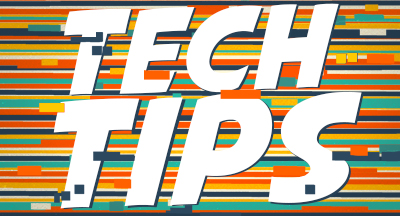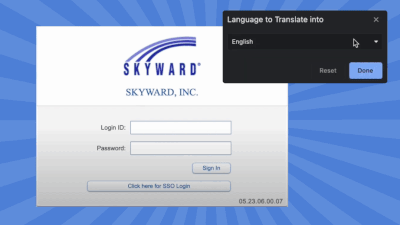| June 13, 2025 • read |  |
5 Security Tips for Your IT Staff
|
Mike Bianco Vice President of Information Security, CISSP |
In today’s digital world, ensuring the safety and security of your students goes beyond background checks and hallway monitors. With the rise of cyber threats and data breaches, school administrators, teachers, and IT staff must take a proactive approach to protecting students, staff, and sensitive information. Let's dive into security tips that will strengthen your digital defenses.
Note: To view the Qmlativ resources linked below, you will need to log in to the Help Center.
1. Implement a Security Awareness Training program
We cannot stress this one enough—proactive training will help your district identify and prevent cyberattacks. Implement an Employee Security Awareness Training program to help staff identify fraudulent messages and phishing attempts. Skyward Technology Solutions is a partner of KnowBe4, the leading Security Awareness Training program. With regular practice using KnowBe4, districts have dropped from a 32% phishing test fail rate to a 4% fail rate! Interested in learning more? Email Tom Kellnhauser at tomke@skyward.com.2. Read up on Skyward’s security best practices
With today’s sophisticated threats, it’s essential to review your systems and take full advantage of built-in security features. Check out Skyward Security Best Practices for tips for both Qmlativ and SMS 2.0 users.3. Use multi-factor authentication
Multi-factor authentication helps ensure only credentialed users can log in to your system. This extra layer of protection adds a huge hurdle for potential hackers to overcome.Set up MFA in Qmlativ (Click the link or search “Multifactor Authentication” in the Help Center.)
Set up MFA in SMS 2.0
4. Create security group IP restrictions
You can restrict certain features based on users’ network locations and help prevent hackers from accessing Skyward, even if they have the credentials.Create restrictions in Qmlativ (Click the link or search “IP Address” in the Help Center.)
Create restrictions in SMS 2.0
You can also run reports to identify potential unauthorized access to Qmlativ Student and Business resources.
Qmlativ Student instructions
SMS 2.0 Student instructions
Qmlativ Business instructions
SMS 2.0 Business instructions
5. Use single sign-on
Save time while staying secure by configuring single sign-on for your applications.Set up SSO in Qmlativ (Click the link or search “SSO Launch Kit” in the Help Center.)
Set up SSO in SMS 2.0
Don’t stop here! Protecting your district from cyber criminals is a job that’s never done. For more information on security best practices and helpful tools within Skyward, use the Security filter on the Skyward Insider blog.
Thinking about edtech for your district? We'd love to help. Visit skyward.com/get-started to learn more.
|
Mike Bianco Vice President of Information Security, CISSP |

 Get started
Get started