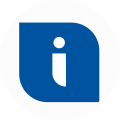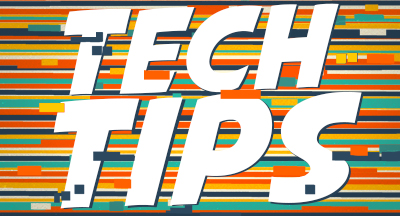Technology Tips: June 2025 Edition
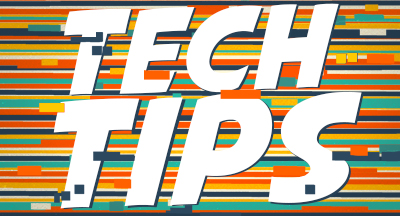
|
Skyward IT Services Network Infrastructure and Security Specialists |
Summertime and the living is easy (?)
It’s not so much the heat as it is the pressure to get “extra” projects done in between the end of the school year and the beginning of the next. For many K12 IT teams, summer is jam-packed with tasks already, so the trick is managing time in such a way that Future K12 IT Crew thanks Present IT crew for being mindful of the time vortex that is July.So how do teams manage to squeeze in bigger projects among the typical device switches? First, managing devices within your student information system (SIS) helps automate some tedious parts of recordkeeping. Next, why take on all the nuts-and-bolts tasks on your own when the upcoming generation of IT pros are waiting in the wings? Read about how internships in the IT department are a win/win for students and staff alike.
Lastly, if your summer projects are working toward a big technology change such as migrating to a new edtech system, the pressure can feel even more hectic. Elevate your mindset so you’re ready to lead the charge to new edtech—and all the benefits that come with it.
1-2-3 tricks for recording your screen on a Mac
Sure, we’re all probably familiar enough with [shift] + [command] + 4 as a keyboard shortcut: it pops up a pair of crosshairs you can use to take a snippet of your screen and save as a screenshot to your desktop.But did you know hitting the combo [shift] + [command] + 5 brings up a menu of options to capture your entire screen?
In this menu, you can choose to record or capture your screen or a selected portion of your screen. A typical screenshot is saved immediately to your desktop, while a recording is saved as a QuickTime video.
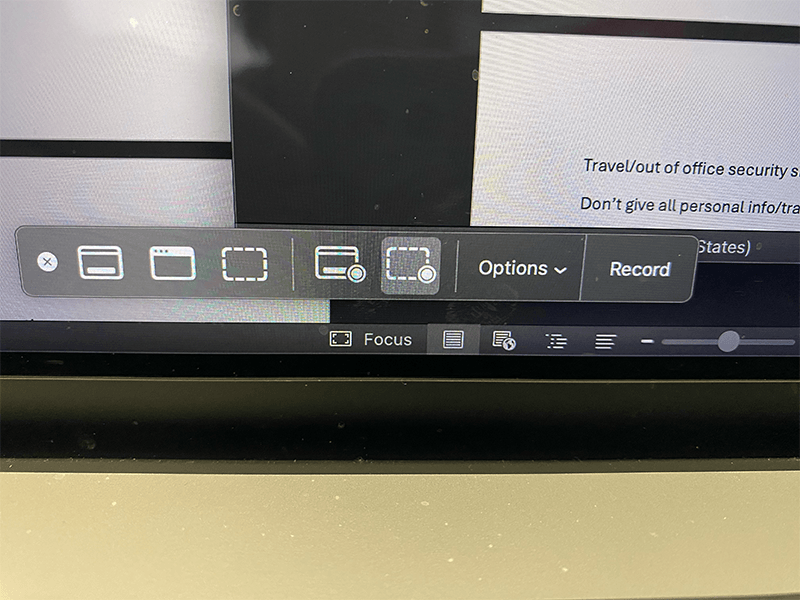
PS: If you need to capture something super quickly, [shift] + [command] + 3 snaps a screenshot of your entire active screen immediately.
The art of the out-of-office message during vacation season
Communication is crucial, but did you know bad actors will mine any tiny detail and use it to pry their way into your network?For example, consider someone in your school business office going on vacation. They put up a cheeky out-of-office autoreply mentioning where they’re going and when they’ll be back. Innocent, right?
Now a bad actor is free to call in, name drop that colleague, and slip in an urgent ask, complete with details about that person’s trip. Heck, with AI technology, a sneaky cybercriminal could even send a fake photo!
Instead, try to balance that fun autoreply with some good sense tips:
- Avoid giving exact dates for return or departure
- Don’t share your destination: save that for the storytelling when you return
- Ask a trusted colleague to pinch-hit for you and direct urgent questions to them—that way folks have a place to double-check any mysterious last-minute requests
Malware of the month
You’ve heard of software-as-a-service (SaaS), but now get ready for ransomware-as-a-service (RaaS). Anubis RaaS has added a new feature for the discerning cyberattacker: now bad actors can also wipe ransomed files completely, rendering your recovering all but impossible.Anubis worms its way in using phishing emails with malicious links, then encrypts and ransoms the data.
Protecting sensitive and irreplaceable data requires a multi-pronged approach: protect the front end of your systems by training and drilling users. Protect the back end by having a strong disaster recovery plan. Ready or not, here’s how to get started.
Webtip: pulsing button
Got some tricky custom forms in Skyward or important info on your website, but users keep missing them? Consider infrequent use of a pulsing button. A little animation draws the eye, but a lot can be overwhelming.Thinking about edtech for your district? We'd love to help. Visit skyward.com/get-started to learn more.
|
Skyward IT Services Network Infrastructure and Security Specialists |

 Get started
Get started