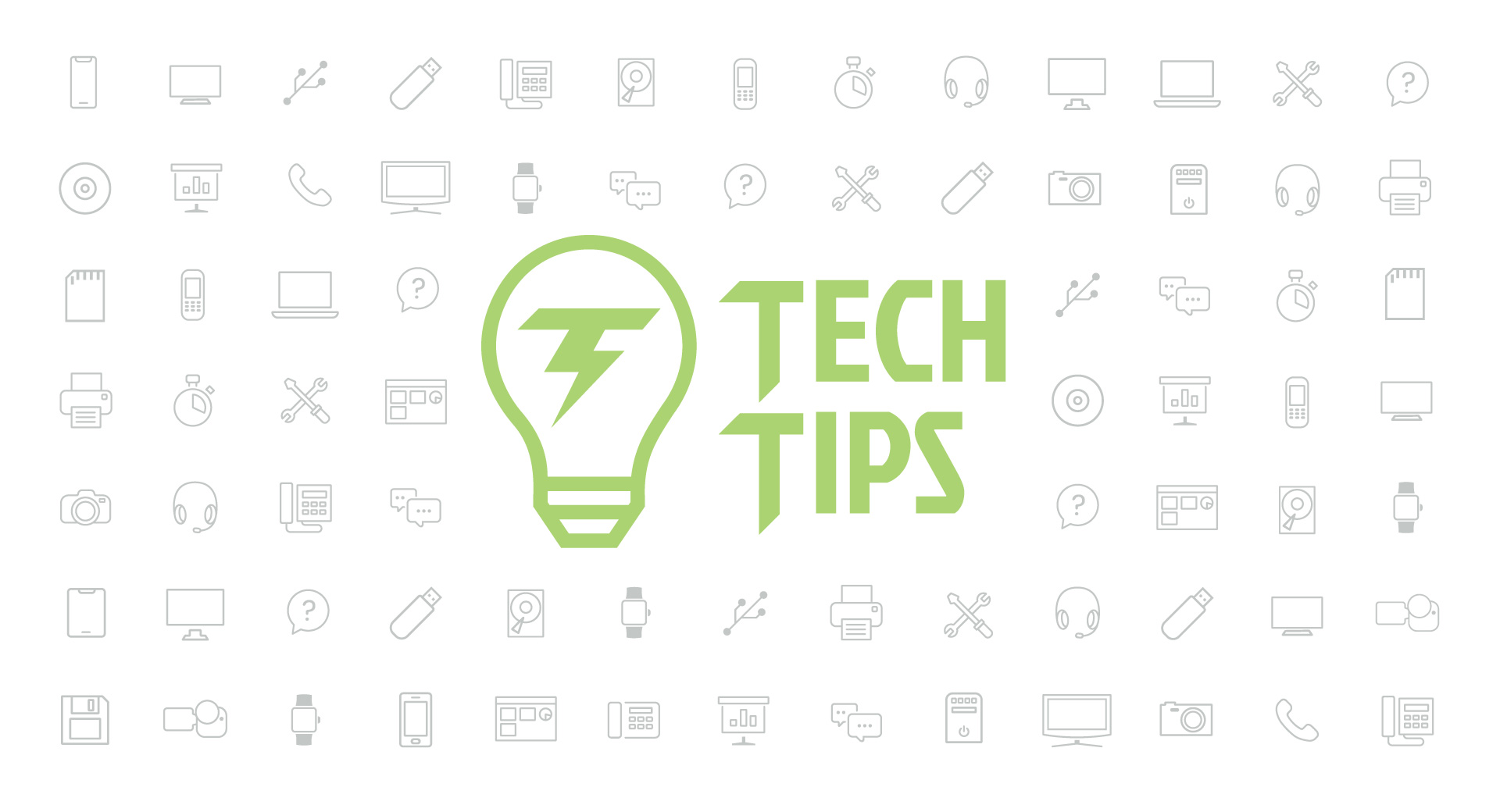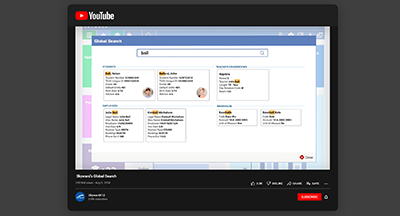Technology Tips: June 2017 Edition
|
Skyward IT Services Network Infrastructure and Security Specialists |
GSFE Admin Forum
Whether you’re a district IT leader or just a Google aficionado, you’ve got to check out the GSFE Admin Community on Google+. Designed as a resource for Google Suite for Education administrators, this community site has become a go-to resource. At 5,200 members and growing, the GSFE Admin community is lively and topics run the gamut, ranging from security issues to Chrome device management to miscellaneous tips and ideas. Filter content by topic or use the Search feature to find posts that interest you.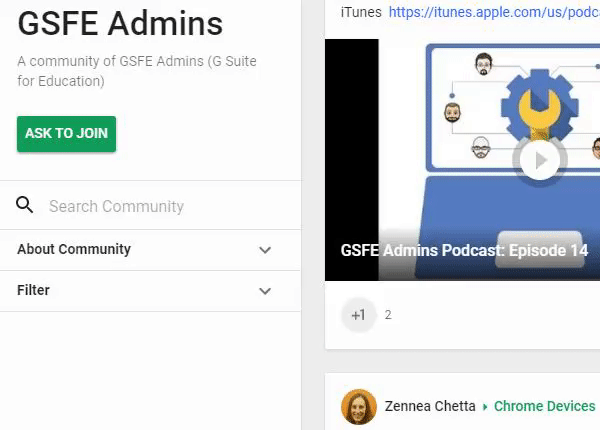
Web Accessibility Quick Tips
Whether you’re blogging on your own or managing the district website, accessibility is a primary concern. When it comes to getting your site aligned with the Web Content Accessibility Guidelines (WCAG), your to-do list can seem infinite. Here are 3 WCAG quick tips to get you started:1. Multiple ways
Would you rather have several possible correct routes to a destination or just one? Providing multiple ways to locate information sets users up for success. Two important things to include on every page are a search function in the header and a main menu that’s easy to navigate.2. Color contrast
All visitors will enjoy a better reading experience when there is sufficient contrast between your website’s text and its background. A simple rule of thumb is to use dark text with a light background or light text with a dark background. If there is a lot of text, dark text on a light background is usually better. Use this Color Contrast Checker to see whether your current color scheme passes muster.3. Heading structure
A webpage with clear headings and labels is easier to scan, less overwhelming to read, and more accessible to users with visual impairments. Organize the text on a webpage by using informative headings and subheadings. Reserve Heading1 (H1) for the title of the webpage, and utilize the rest of the headings in sequential order (H2, H3, etc.).Check out these WCAG checklists for even more ways to improve your website’s accessibility.
Google Calendar Sharing
Google’s calendar sharing feature can help keep you and your colleagues, friends, or family members on the same page. Share your own personal calendar or create a new one for multiple people to edit.To share a calendar, open Google Calendar on your computer (the Google Calendar app does not enable sharing). Find “My calendars,” and click the arrow to see an option to “Share this Calendar.” Add email addresses to the “Share with specific people” area and allow just the right level of access by adjusting your Permission Settings.
To request permission to view a friend or colleague’s calendar, click the arrow next to “Other calendars” and choose “Add a friend’s calendar.” Enter their email address and click add. Once you’ve been approved by your friend, you’ll be able to see their events under “Other calendars.”
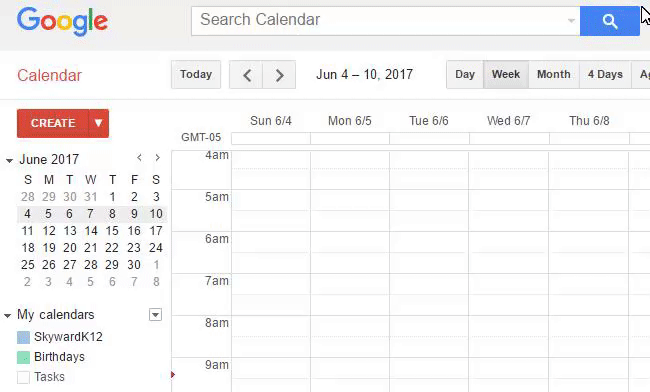
Malware of the Month: WannaCry – The Aftermath
Within just one week, the worldwide WannaCry ransomware attack infected over 230,000 computers in more than 150 countries. It targeted users with the Microsoft Windows operating system – particularly those who had not completed recent security updates to remove a critical vulnerability. Victims of this attack received ransom notes demanding $300-$600 payments through Bitcoin. Thankfully, a kill switch was discovered, which was used to slow the malware’s spread.So what are the key takeaways from this massive attack? First, don’t let your guard down now – run your security updates and run them promptly because you never know when the next attack will strike. Computers that had been updated with the security patch Microsoft released in March were able to escape this attack unscathed.
If you do become the victim of a ransomware attack, think twice before deciding to pay the ransom – paying up doesn’t guarantee you’ll regain access to your data and it might encourage criminals to invest more energy into this method. If you keep a backup of all your data, you won’t need to consider paying the ransom anyway. Finally, as always, use extreme caution when deciding whether to click on a link.
“Technology is like a fish. The longer it stays on the shelf, the less desirable it becomes.”
Need help securing and optimizing your network? Check out the many IT Services we have available.
Thinking about edtech for your district? We'd love to help. Visit skyward.com/get-started to learn more.
|
Skyward IT Services Network Infrastructure and Security Specialists |

 Get started
Get started