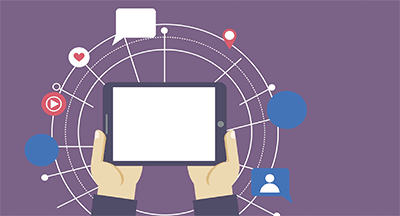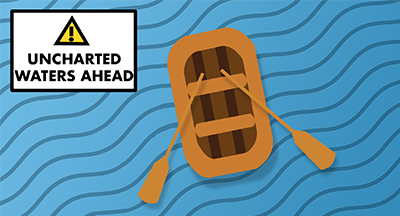| October 22, 2024 • read |
Qmlativ Spotlight: Time-Tracking Updates
|
Cody Clarke Product Manager |
Employees often work different days and times than their colleagues in similar roles. Creating schedules for individual employees, as opposed to setting schedules for full groups of employees, was one of the top-requested Qmlativ features. We heard your request and employee-level time tracking schedules are here! Let’s dive into this update, as well as other enhancements we made to Time Tracking in Qmlativ.
Employee-level time tracking schedules
HR, payroll, and employees in supervisory roles can now set up individual employee schedules in Time Tracking. Our existing schedule functionality was repurposed into “base schedules,” which serve as a default schedule for a group of employees. You must create a base schedule before using employee-level schedules. Once the base schedule is created, you can overwrite individual schedules to create a schedule fit for each employee.To set up employee-level schedules, go to Employee Profile > Time Tracking > Schedule or Time Tracking > Features > Supervise Employee Schedules. You can add single-day or recurring deviations to employees’ schedules here.
Automatic midnight clock-out
We added an automatic midnight clock-out, which clocks out employees who forgot to do so at the end of the day. To set up this feature, go to Time Tracking > Codes > Employee General Time Tracking Group.
Daily and weekly exception reports
We also created new daily and weekly exception reports to help supervisors identify trends or issues on employees’ timesheets. Supervisors can easily identify employees clocking in/out outside of their scheduled hours or employees who have worked more than the acceptable overtime threshold.To generate these reports, first select which exceptions and transactions you want to identify (for example, you could select “clocked in later than schedule” and enter “15 minutes” to identify instances when employees clocked in more than 15 minutes late.
You can find daily and weekly exception reports by going to Time Tracking > Reports. If you plan to run these reports daily or weekly, you can schedule them at Reporting > My Scheduled Reports.
There are separate reports for supervisors and HR/administrative users. Supervisor reports only show supervised employees, whereas admin-level reports show all employees using schedules and Time Tracking.
Future enhancements
We have additional updates planned for the future. You can look forward to:- Allowing more defined schedules down to the pay type (say a bus driver works several different routes throughout the day; his or her Time Tracking schedule could reflect the times they are scheduled to work each route)
- Auto-generating pre-punched timesheets (timesheets by exception)
- Limiting acceptable clock-in and clock-out times
We hope these Time Tracking updates give you more flexibility and freedom in creating employee schedules and make life easier when it comes to reviewing them.
Never miss an update! If you’re not already subscribed to Skyward Insider, you can join the list here.
Thinking about edtech for your district? We'd love to help. Visit skyward.com/get-started to learn more.
|
Cody Clarke Product Manager |

 Get started
Get started