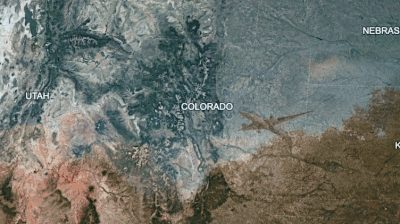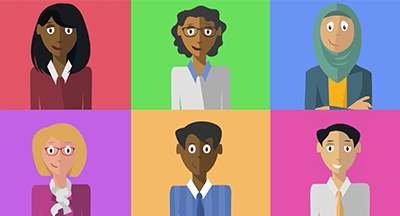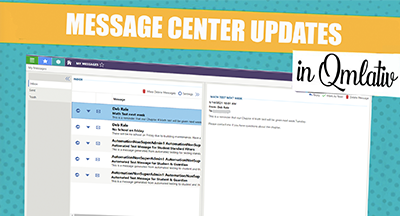Guest Post: 4 Steps to Streamlined Attendance and Tardy Tracking

|
Rachel Mathwig School Technology Associates, Inc. |
Note: This article highlights features available for SMS 2.0 users. Qmlativ Student users can check out SchoolTRAK to see similar features and functions that make attendance tracking a breeze.
Accurate and reliable attendance data is important for all schools. Here are four ways to speed up your attendance-taking process and improve attendance data in SMS 2.0.
1. Have a uniform system for attendance
Create a uniform system for taking attendance, including a clear tardy/absence policy. Then make sure everyone understands the system. When all staff and students know the routine, it won’t matter who’s in charge of taking attendance for a period or class. This makes it easier for temporary staff and substitute teachers to pick up and makes it clearer and easier to enforce the rules.2. Streamline the tardy tracking process
Make sure the most common tardies are entered into Skyward in the most efficient way possible. A great way to do this is by using the Tardy Kiosk feature. The Tardy Kiosk can be set to one tardy code, so it’s best to set it to your most common type of tardy. Typically, we see this set to ‘Tardy – Unexcused.’ The kiosk allows you to quickly enter or scan the student’s PIN and automatically mark them tardy. It can also print a tardy slip for the student to take with them to class. This feature is great for speeding up the line during high-traffic times. It can be automated even further with integrated hardware that lets a student scan their badge, mobile ID, or enter their PIN to have it automatically entered into Skyward and a slip printed—no help from front office staff needed.Menu path: Skyward Student Management Suite home screen > Office > under Attendance, Device Entry select Tardy Kiosk. Select Enter Tardy Kiosk.
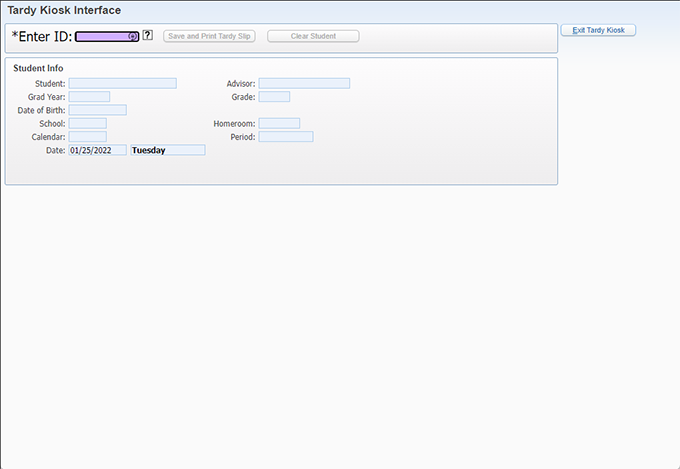
Enter or scan the student’s ID here.
3. Automate your tardy disciplines
Once your tardy tracking is streamlined and automated, the next step is to automate disciplines. In Skyward, thresholds can be set to automatically notify students and their guardians of tardies and any corresponding disciplines. We typically see schools set this up to automatically send notifications early the following morning. This way, there’s time for staff to update the tardy if it needs to be switched to ‘Tardy – Excused’ before a ‘Tardy-Unexcused’ discipline email is sent to the student and guardians. You can customize the email messages in Skyward.Menu path for setting discipline thresholds: Skyward Student Management home screen > Office > under Attendance, select Setup next to Attendance Letters > Codes > Thresholds
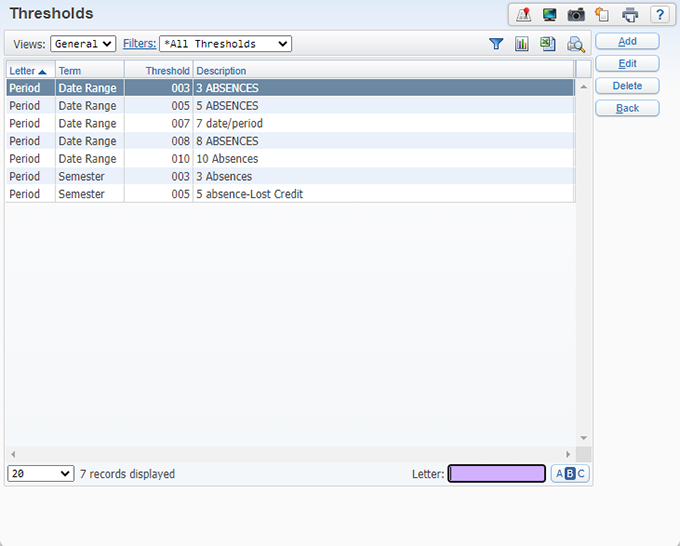
Menu path for scheduling letters: Skyward Student Management home screen > Office > under Attendance, Attendance Letters select Schedule Letters. On the Attendance Letters page, click Letter Params (on the left side of your screen).
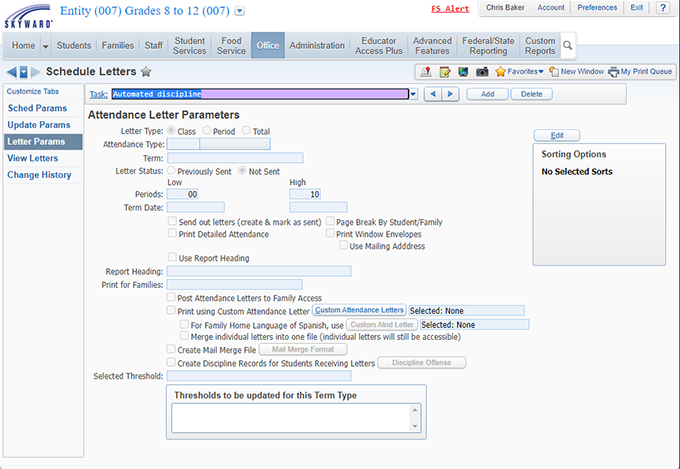
4. Upgrade from traditional roll-call attendance taking
Improve your attendance processes even further by upgrading traditional classroom attendance taking to Positive Attendance. Positive Attendance assumes all students absent instead of traditional attendance, where everyone is assumed present. Using Positive Attendance, students check in as they enter the classroom to mark themselves present. This is done using the teacher’s laptop running Skyward or using a dedicated Positive Attendance keypad/barcode scanner that directly integrates with Skyward.This style of attendance taking incentivizes students to take responsibility and also creates more accurate, reliable data. Plus, teachers spend less time on roll call, so they’re free to devote those minutes to more important instructional time.
Menu path: Skyward student Management home screen > Teacher Access > Positive Attendance
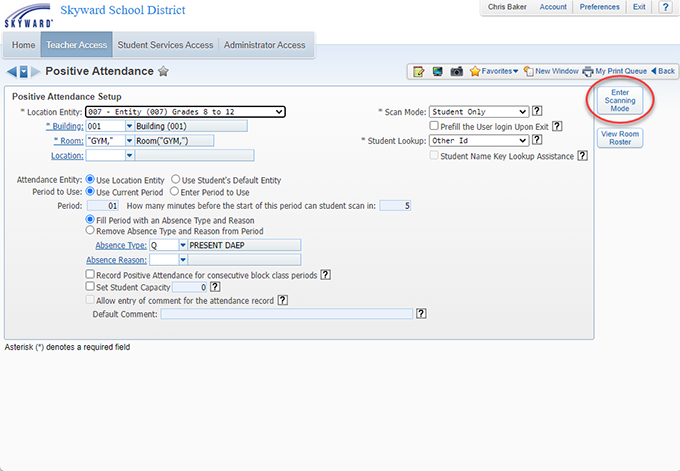
Set up the Positive Attendance kiosk and select Enter Scanning Mode. Students will then enter or scan their ID to be marked present for the period.
Contact School Technology Associates, Inc.
If you’d like more information on how Tardy Kiosks, Automated Discipline, and Positive Attendance can transform attendance-taking in your district, reach out to us at sales@k12sta.com.Thinking about edtech for your district? We'd love to help. Visit skyward.com/get-started to learn more.
|
Rachel Mathwig School Technology Associates, Inc. |

 Get started
Get started