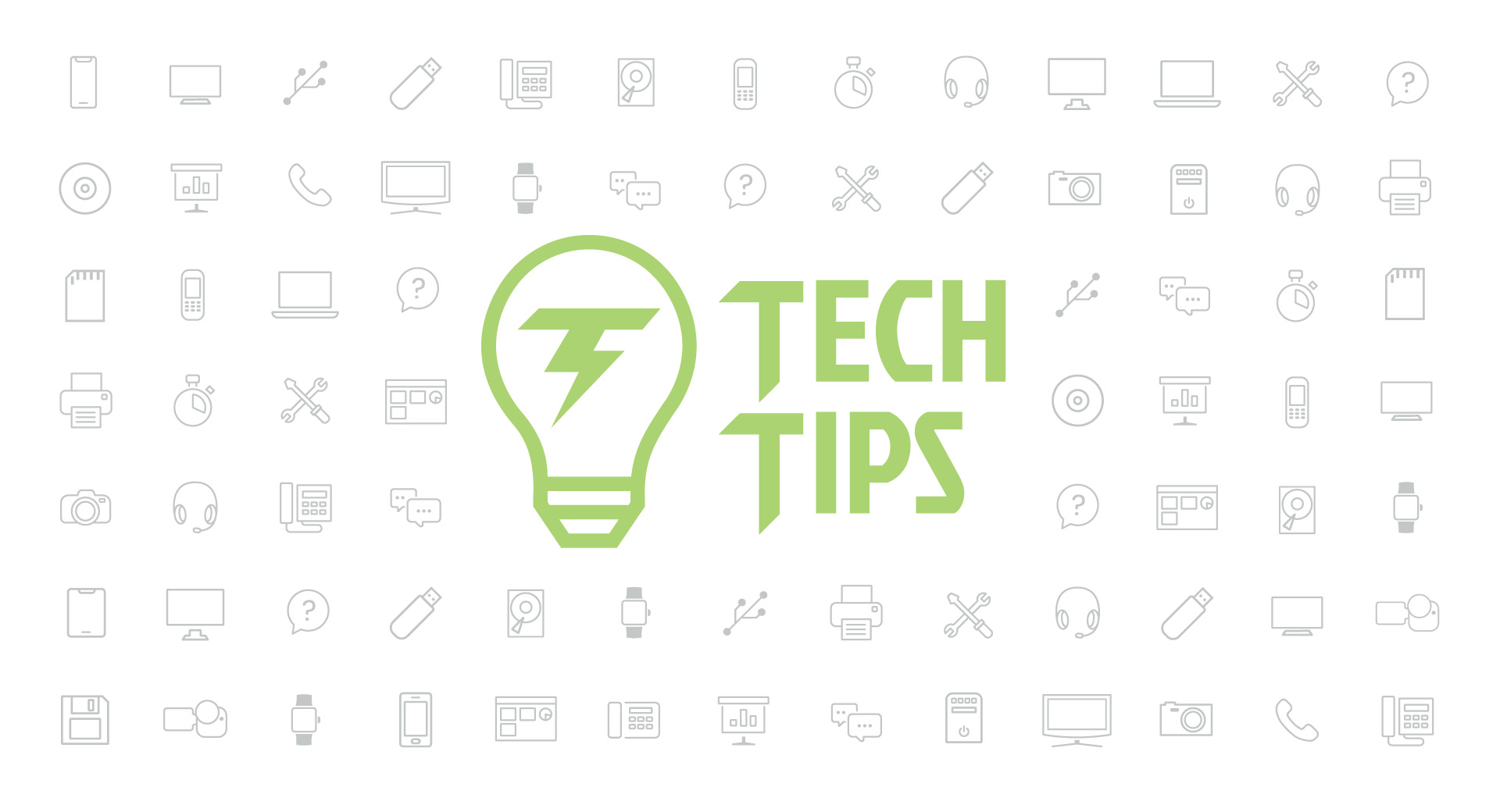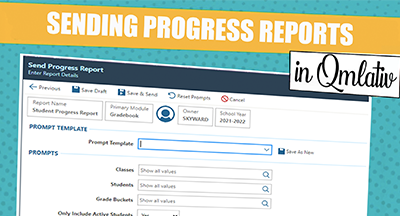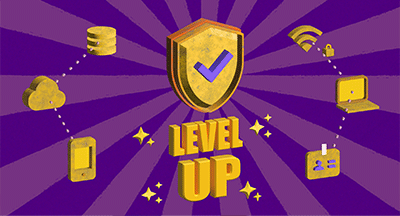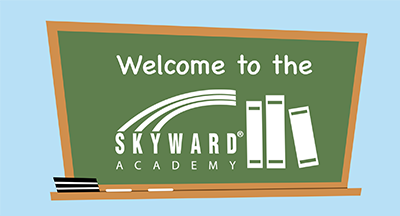Technology Tips: October 2019
|
Skyward IT Services Network and Infrastructure Security Specialists |
Microsoft Office: Talk-To-Type and Read-Aloud Options
Did you know you can save time creating your emails and Word documents by talking through them? Office’s dictation feature not only lets you create drafts with ease, but it makes writing much more accessible for those who may not be able to keyboard 60 words per minute.To use this feature, make sure your microphone is on and working. In your Office 365 account, go to Home > Dictate. If you are using a Mac, you’ll go to Edit > Start Dictation. The Dictate icon will turn red once dictation has begun. As you talk, the text will appear on the screen. Select Dictate again when you are finished adding your text.
Office continues to increase accessibility with its read aloud email option called Speak. To use this feature, first add it to your toolbar. If you're using Windows, click Customize Quick Action Toolbar, which is next to the Quick Access Toolbar. Then click More Commands > Choose > All Commands. Select the Speak option, add it, and click OK. If you are using a Mac, click the down arrow on your top tool bar. Select Read Aloud and the feature will be added.
Google Sheets: Language Assistant
With so many English-as-a-second-language parents and students, it’s important to utilize tools that will enhance communication for everyone. Google Sheets has two great tools to help you interpret and speak in other languages.With the language detector in Google Sheets, you input the text and it will tell you what language it is via a two-letter code. This list will provide you with all of the languages and their codes.
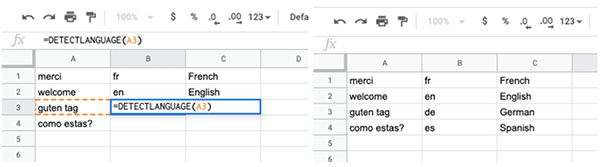
If you are looking to communicate with someone who speaks a different language, Google Translate can be a helpful tool. Using the language codes you can select the language you’d like to use, enter your message, and let Google do the rest.
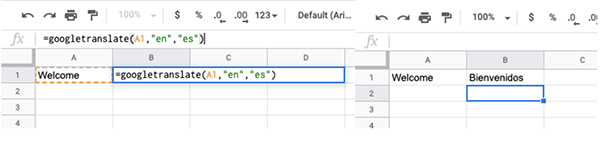
Lessons Learned: Data Security
Preparation is at the forefront of school district success. Whether it be teachers creating lesson plans or principals implementing fire drills, district leaders understand the importance of being prepared. But has your technology team prepared a strategy for preventing a ransomware attack?On September 6, Rockford Public School District 205 was hit with a ransomware attack, causing outages on their website, telephone lines, Wi-Fi, and student information systems. Since the attack, the district hired an outside forensics firm to assist their IT team in ensuring all staff and student data are protected.
While there isn’t a perfect formula to prevent a hacker from striking, there are steps you can take to reduce the risk of your district becoming a victim of malicious activity. The first is to keep passwords strong, unique, and updated frequently. Hackers can keep tabs on keystrokes, which is why frequently changing your passwords is important.
Consider enrolling your staff in security training, such as KnowBe4. With hackers being more intuitive than ever, it is crucial that your staff knows how to keep themselves and your district safe. Here are additional ways you and your team can protect your district against ransomware attacks.
Malware of the Month: Android Apps to Uninstall
Since June 2019, a new malware campaign has targeted Android apps on Google Play. To date, 24 Android apps have been infected with the malware, which hides in the advertisement framework of the apps. Hackers are using these applications to access your financial information and make purchases you haven't authorized. Here is a list of the affected apps, which have had over 472,000 downloads and affected victims in 37 countries. Consider deleting these apps as soon as possible to keep your finances and data safe. Review your credit card statements to make sure there aren't any purchases you haven't made. It's always a wise idea to be aware of the permissions and settings of each of your apps, making sure you are protecting yourself and your information.
Thinking about edtech for your district? We'd love to help. Visit skyward.com/get-started to learn more.
|
Skyward IT Services Network and Infrastructure Security Specialists |

 Get started
Get started