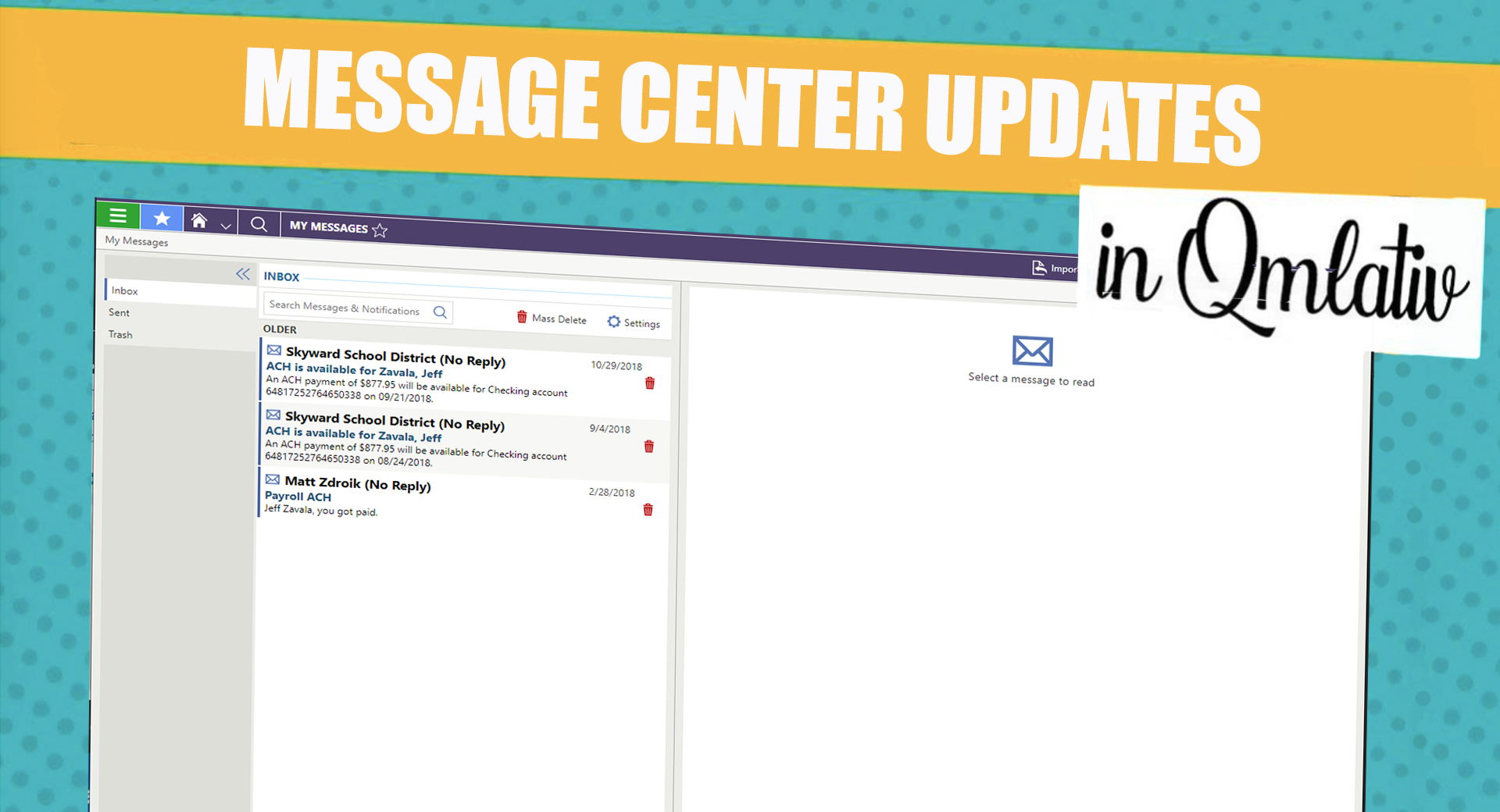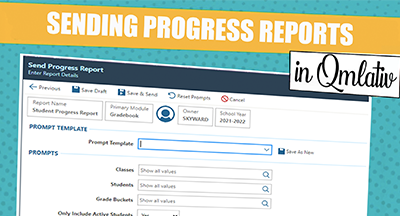Product Update: Qmlativ Message Center
|
Deb Ramlow Product Manager |
Communication has perhaps never been more important than it is today—when you are tasked with communicating with students, guardians, and stakeholders remotely. That’s why we spent the last several months making enhancements to the Qmlativ Message Center. We’re excited to share these updates with you!
Let’s dive in.
A new look: We overhauled the Message Center to make it look and function more like common email applications. There are three tabs to organize your messages (Inbox, Sent, and Trash) and a slider panel you can open to view the message content. Clicking on a message will now auto-mark it as read. We also added the ability to delete messages from the Inbox panel with one click, and mass-delete messages. We've also improved the experience on mobile applications.
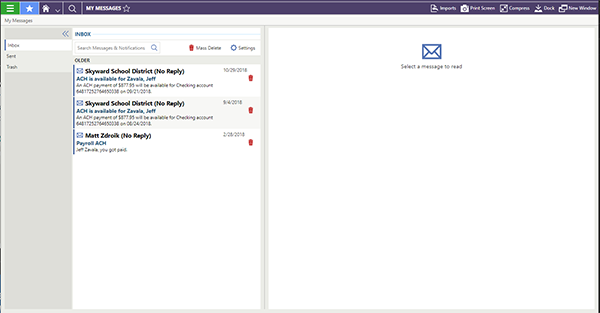
Improved filtering: We added filters in the Add Message workflow to make it easier for you to select the recipients of your message. Check out this screenshot for an example of some of the fields in the Student Standard Filter.
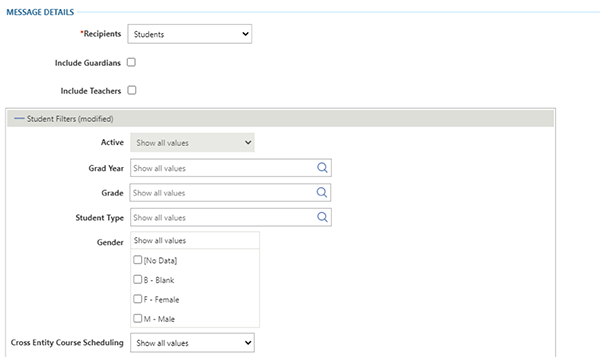
Response by Message Center: We realize you have a lot of people to communicate with, so the fewer barriers you have and the more efficient the process can be, the better! Now you can reply to messages directly within the Message Center.
Response by email: Based on survey results, we learned that a large percentage of Message Center users get their messages forwarded to their emails. Now, in addition to being able to reply directly within the Message Center, you can also reply from the email you receive. We hope this enhancement saves you time!
Attachments: Now the attachments sent in messages can also be included in the messages forwarded to emails.
Multiple recipient groups: Say goodbye to duplicate messages. You can send messages to recipients from multiple groups. For instance, when sending messages to students, you’ll have the option to also include guardians and/or teachers. The standard filter for each recipient type you select will be displayed.
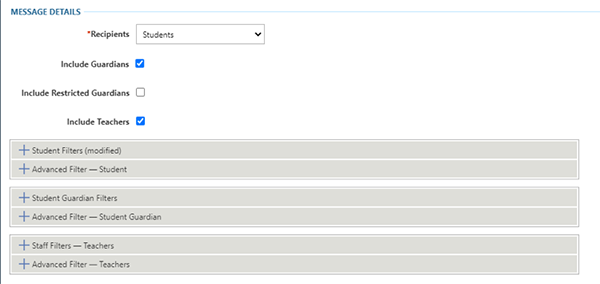
Admin Message Center preview: When creating a message in Administrative Access, you can preview who and how many users will receive it to ensure you are reaching the intended recipients.
Specified recipient accounts: In the past, if a Message Center user had more than one email on file (say, their personal and work address), they’d receive all notifications to both accounts. Now administrators can select which email type should be used for messages and notifications in the system. Administrators can also rank the email types in the order they should be used in case the recipient does not have the first email type specified.
We hope you enjoy these updates and they make communicating within your district family easier!
Follow-Up Resource: 4 New Tools for a Smoother Ride This School Year
What other tools can help keep your district afloat when times are tough? Check out these four tools.Thinking about edtech for your district? We'd love to help. Visit skyward.com/get-started to learn more.
|
Deb Ramlow Product Manager |

 Get started
Get started