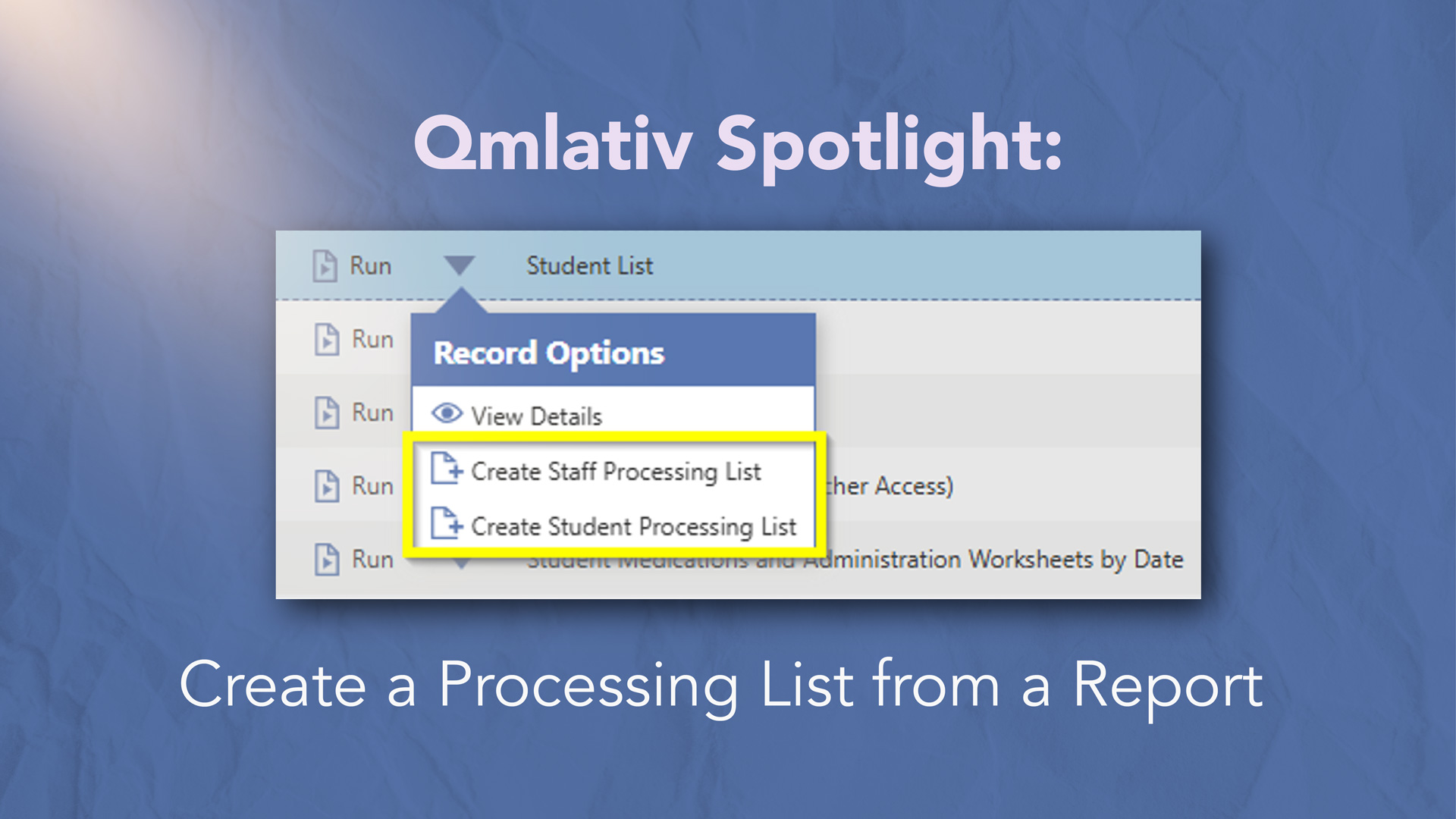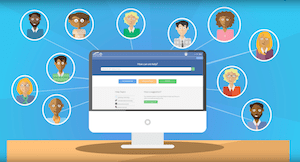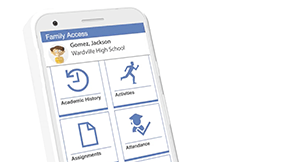| September 15, 2025 • read |  |
Qmlativ Spotlight: Create a Processing List from a Report
|
Ashley Prinsen Product Manager |
We’re thrilled to announce another improvement to Processing Lists in Qmlativ. You can now create a Processing List straight from the results of an advanced report, whether it be a Skyward Canned Report or a Custom Report.
This update closes another idea from the Product Ideas Portal. Thank you to everyone who has been submitting and voting on ideas in the Portal!
How do I create a Processing List from a report?
To get started, go to Reporting > Report. Select your desired report from the list or use the search bar at the top of the page to find it.There are two ways to create your Processing List:
1. From the dropdown arrow next to the Run button, you’ll see two options: Create a Student Processing List and Create a Staff Processing List.
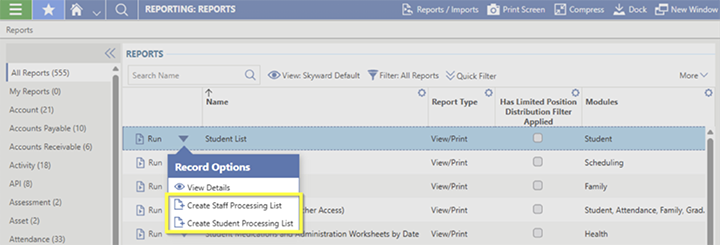
2. Alternatively, you can click the Run button next to your report. Begin running the report. You’ll get the report results, just like you typically would. On the page with results, select the More menu in the upper right corner. Here you’ll see the options to Create a Student Processing List or Create a Staff Processing List.
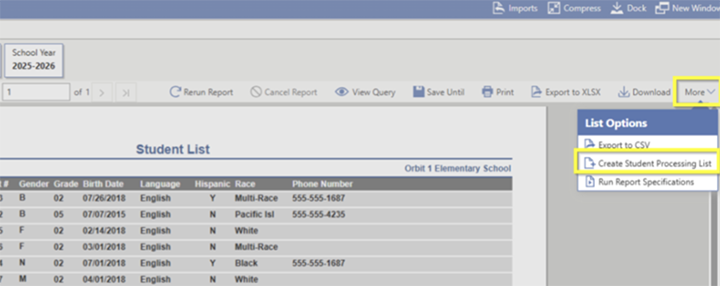

As you create your Processing List, you'll notice a new section: Processing List Source. If you select Advanced Items, you’ll have the opportunity to choose your desired subject for your Processing List. We created this section because some advanced reports contain multiple main sections and detail sections (for example a Student report could contain the primary student and their siblings, or a Business report could contain a manager and their employees).
We hope this enhancement makes your district’s workflows even more efficient. Keep your ideas coming in the Product Ideas Portal—your feedback shapes the future of Qmlativ!
Follow-up resource: Qmlativ Spotlight: Processing List Updates
Check out some of the other updates to Processing Lists in Qmlativ.Thinking about edtech for your district? We'd love to help. Visit skyward.com/get-started to learn more.
|
Ashley Prinsen Product Manager |

 Get started
Get started