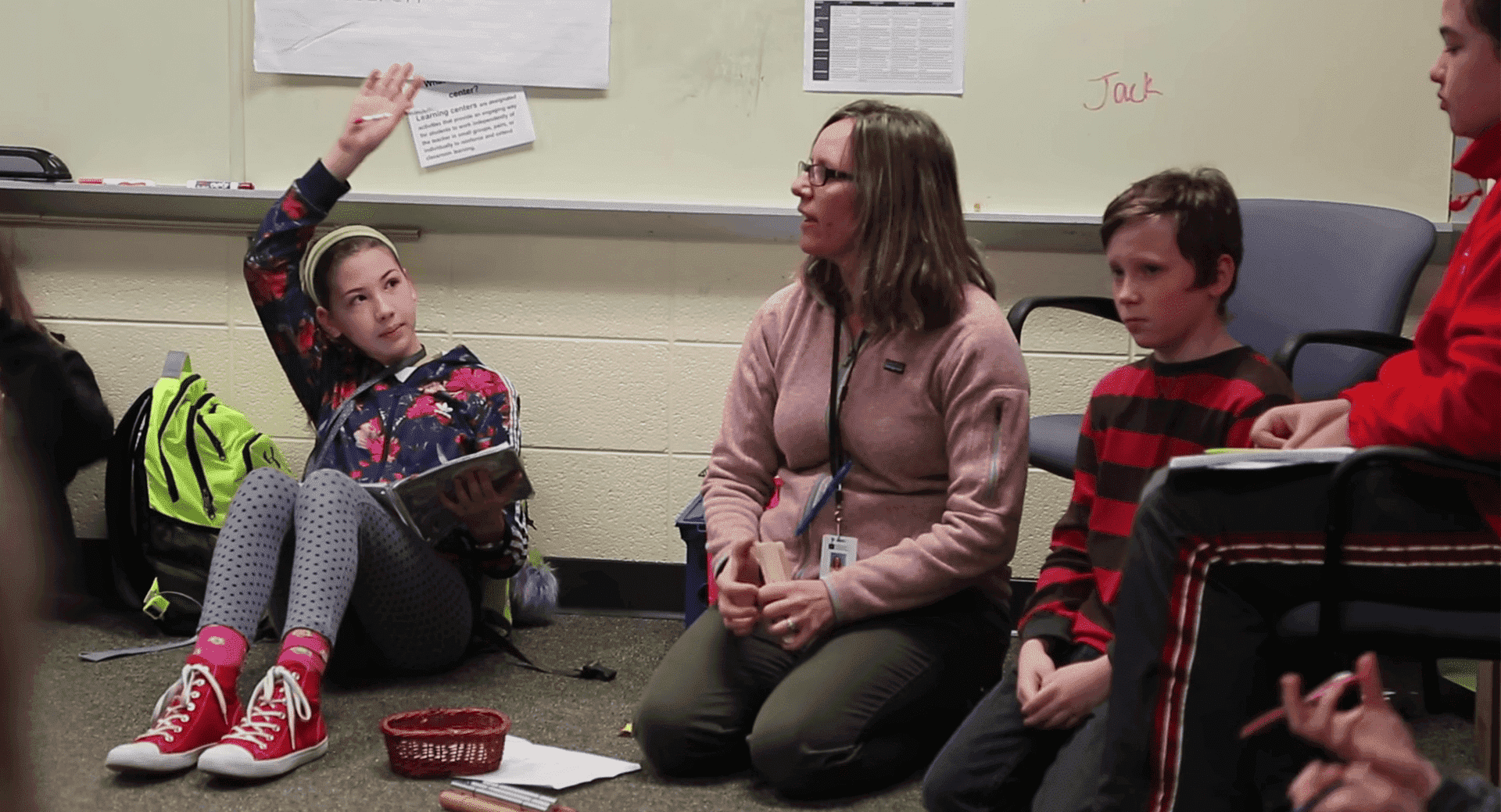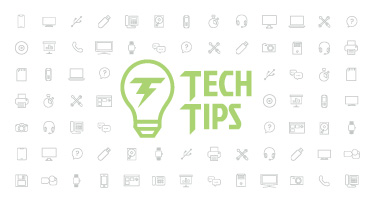Getting More from RTI in Skyward
|
Rebecca Gaboda Product Manager |
Parent engagement is important for all kids, but kids who need intervention particularly benefit from bridging school and home. Here’s how the Response to Intervention solution can help educators monitor progress and share important updates with parents.
Create a watchlist
Watchlists help monitor students who may need an intervention based on various criteria. Criteria type is hard-coded based on state requirements and includes a broad list of risk factors. Districts can set criteria for groups on the watchlists—for example, academic, behavior, social, or subject-specific interventions.Watchlists can also provide clues about what might not be working in the district’s curriculum. If an unusual number of students need intervention, directors may step in to review.

Use referrals
Educators can refer students in need of intervention. The form captures information about the student’s criteria type and group, and it includes up to 10 open-ended questions set by the district or school. Certain questions can be applied district-wide and others may be added at the school level for different grades’ needs.
Districts use referrals primarily in two ways:
- Immediate referrals: This method calls for teachers to refer students as soon as they suspect the student may benefit from an intervention.
- Referrals after intervention: Schools use this strategy when interventions aren’t working well. Instead, teachers use the referral form to recommend a student for special education. They use the data documented in the RTI referral to help build a case for providing services.
Interventions, goals, and progress monitoring
Once students are identified, interventions are created in the system with goals for the student to work toward. Interventions may also be cloned and applied to multiple students, in the event of small group interventions.Teachers can use the meetings tool on the Interventions screen (unique to each student in need of intervention) to set up progress monitoring and other meetings. Teachers can quickly set up recurring meetings using the mass edit function. Meetings display on their calendar using an RTI filter.

Charts
The student’s intervention goal plays a starring role in graphing and monitoring the student’s progress, appearing as a focal point on nearly every RTI graph.Create graphs based on student, score, date range, and interventions. Each graph’s preference can be saved and used to create graphs for other students. Graphs can show individual progress toward goals and compare the student’s progress to the average progression of students with similar intervention plans.

Family Access
Districts can completely customize the RTI information available in Family Access. If enabled, parents can see:- Which watch lists their students appear on, based on the groups the district created.
- Referrals and details including status, criteria, and who referred the student.
- Intervention information, such as the area and tier level.
- Charts to monitor progress.
Tracking Response to Intervention in Skyward creates transparency and convenience to connect schools and families. Keep parents in the loop by explaining and sharing data to catch kids before they fall and get them back on grade level.
Follow-up resource: 3 Districts' RTI Routines
Find out what sets these districts' outstanding implementations apart in 3 Top-Tier RTI Districts.Thinking about edtech for your district? We'd love to help. Visit skyward.com/get-started to learn more.
|
Rebecca Gaboda Product Manager |

 Get started
Get started