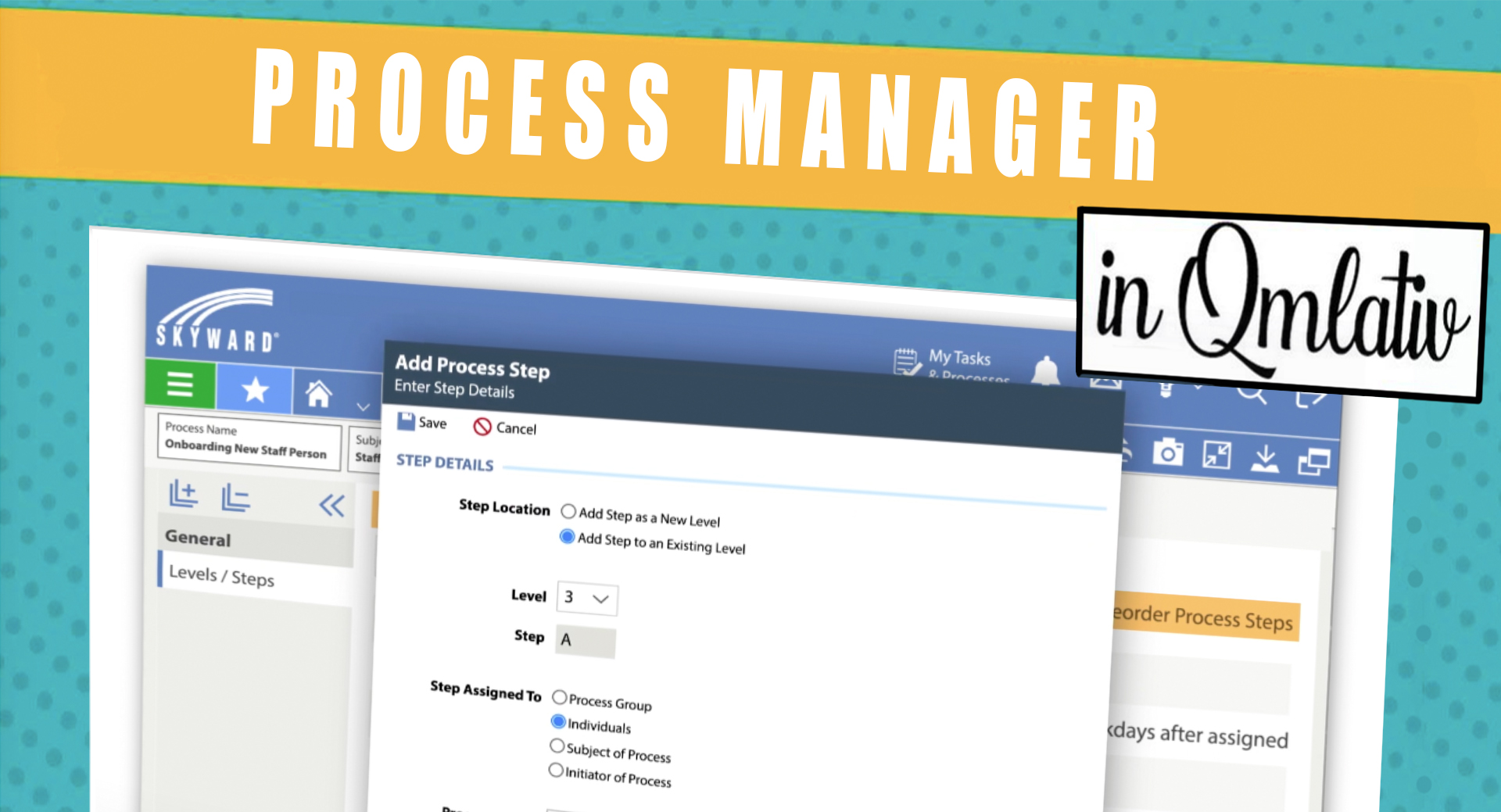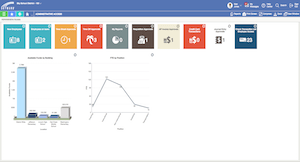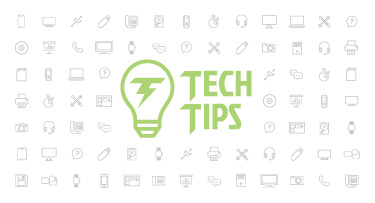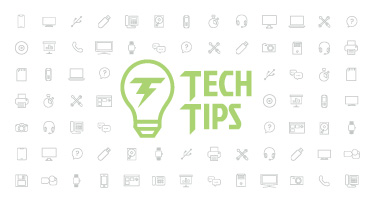Qmlativ Spotlight: Streamline Workflows with Process Manager
|
Ashley Prinsen Product Manager |
Listen to this article
If you’ve been a Skyward Insider reader for a while now, you hopefully know we take your feedback seriously. (If you’re a new reader, check out one of our articles on the Product Ideas Portal to learn more about how your input shapes Skyward.)
We recently completed the Process Management feature in Qmlativ. This is a feature that was shaped by the feedback of Skyward users like you.
Our product and user experience teams have been hard at work gathering your insight to create a user-friendly Process Management tool you’ll enjoy working with. We’re excited to unveil it today!
Note: Process Management is part of the Qmlativ core product, so there’s no need to purchase a license to use it.
What is Process Manager?
Process Manager is a tool within the Process Management module you can use to create a workflow within your district. For example, let’s say a new teacher is hired at your school. There are many steps which must be completed to get your new teacher set up in Skyward and ready for his or her first day. You can use Process Manager to create a “new hire workflow.” Within this workflow, you can create every step that must be taken, and assign each step to the appropriate people in your office. When one person completes their tasks, the process will automatically be assigned to the next person in the workflow.Check out this 60-Second Power-Up tutorial to learn more.
Process Manager can help your district increase efficiency. Let’s look at some of the highlights!
Process Manager Highlights
Process Groups: Process Groups are easy to create using a standard user interface. Administrators can use these groups to filter results and keep tasks organized. They also reduce overhead maintenance since they automatically adjust as record updates are made throughout the system.Step-by-step wizard: It’s not quite as simple as a magic spell, but this wizard will make it easier for you to design a process. With the one-stop-shop workflow, you’ll determine the subject of the process, who will initiate it, and create groups or individuals to oversee it. You’ll also set up steps and tasks, all within one workflow. Need to step away? It’s easy to save your progress and resume later on. Processes won’t go live until they are published.
Note security: When a note is entered as part of a process, you can select who is able to see it. Should it be private (only for the creator) or shared with all members of the process group? Should it be passed on to the next step to help move the process along?
Automatic notification of overdue items: These notifications remind users of tasks they have not yet completed. They will also notify Process Instance Managers if they need to intervene to keep a process moving forward.
Versioning: Versioning allows process designers to clone and edit a process rather than starting from scratch. Versioning not only makes it quicker to create processes, but also helps to maintain a historical record of processes created over time.
Reordering: Reordering capabilities make it easy for process designers to reorder the steps within a process.
As you can see, Process Manager is a one-stop-shop for creating and tracking processes within your district. Give it a try! We hope it will save you time and make your life a little bit simpler this school year.
Follow-Up Resource: Simplify Audits with View-Only User Accounts
Preparing for your school to be audited can be time-consuming and tiresome. Here’s how to simplify the process without sacrificing security.Thinking about edtech for your district? We'd love to help. Visit skyward.com/get-started to learn more.
|
Ashley Prinsen Product Manager |

 Get started
Get started