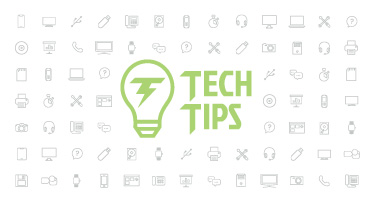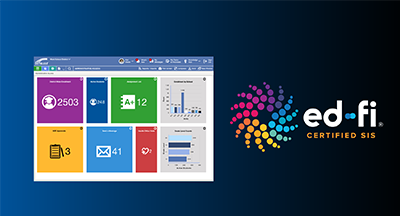| February 16, 2025 • read | 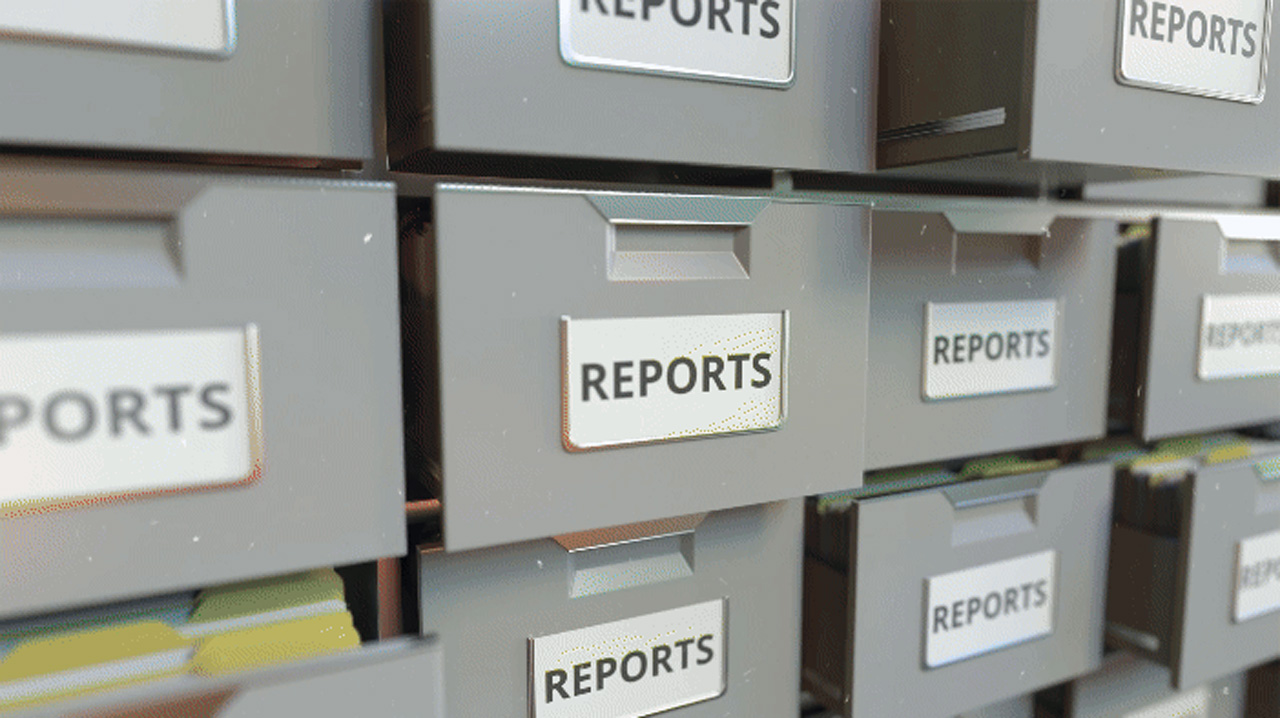 |
Qmlativ Spotlight: Free Up Your Database by Storing Attachments Externally
|
Lauren Gilchrist Blogger, Traveler, and Video Talent |
“Keep those files for seven years and those files for 10 years. And those files indefinitely.”
Regulations require school districts to keep a whole lot of data for a very long time. But not every database is equipped to handle this. An over-stuffed database can cause issues with backup and restore processes, as well as negatively impact the database’s performance.
With this update, your district will have the option to store records in an external location, making it much easier to manage your database effectively.
How does it work?
If you are a self-hosted district, you’ll handle this configuration through Release Manager. If you are not self-hosted, you’ll work directly with your hosting provider.You have three options when it comes to storing your data:
- Internal: Make no changes and keep all your data onsite
- External: Almost all records will be stored externally
- Combination: Records that need to be accessed frequently will be stored internally, while others will be stored externally
After you select one of these three options, you’ll define which attachments and media records should be stored in each location.
Once these changes have been made, you won’t notice much of a difference in Skyward—the appearance and workflows will stay the same. The only change you may notice is a slight difference in the amount of time it takes to retrieve an attachment, depending on how you set up your storage and which options you use.
What if we want to change our setup?
If you decide to change your configuration and file locations, you’ll use the Mass Reconciliation Utility to transfer files to the new location. (You'll find this utility via Administrative Access > System > Mass Reconcile Media Records.) This utility runs for four hours on a nightly basis, picking up where it left off the next night to ensure all files reach their proper location and day-to-day activities are not impacted.If you prefer, you can also run this utility manually.
Ready to get started? Talk with your IT team to decide which storage options are best for your district. Then work with your hosting provider to get external storage set up and ready to go!
Stay tuned for more updates. The ability to mass import attachments is coming soon!
Thinking about edtech for your district? We'd love to help. Visit skyward.com/get-started to learn more.
|
Lauren Gilchrist Blogger, Traveler, and Video Talent |
Lauren enjoys visiting school districts and spreading the word about creative, non-traditional approaches to universal challenges. Follow her for on-the-scene reporting (with a little fun sprinkled in) and tips on how to enjoy a better Skyward experience.

 Get started
Get started