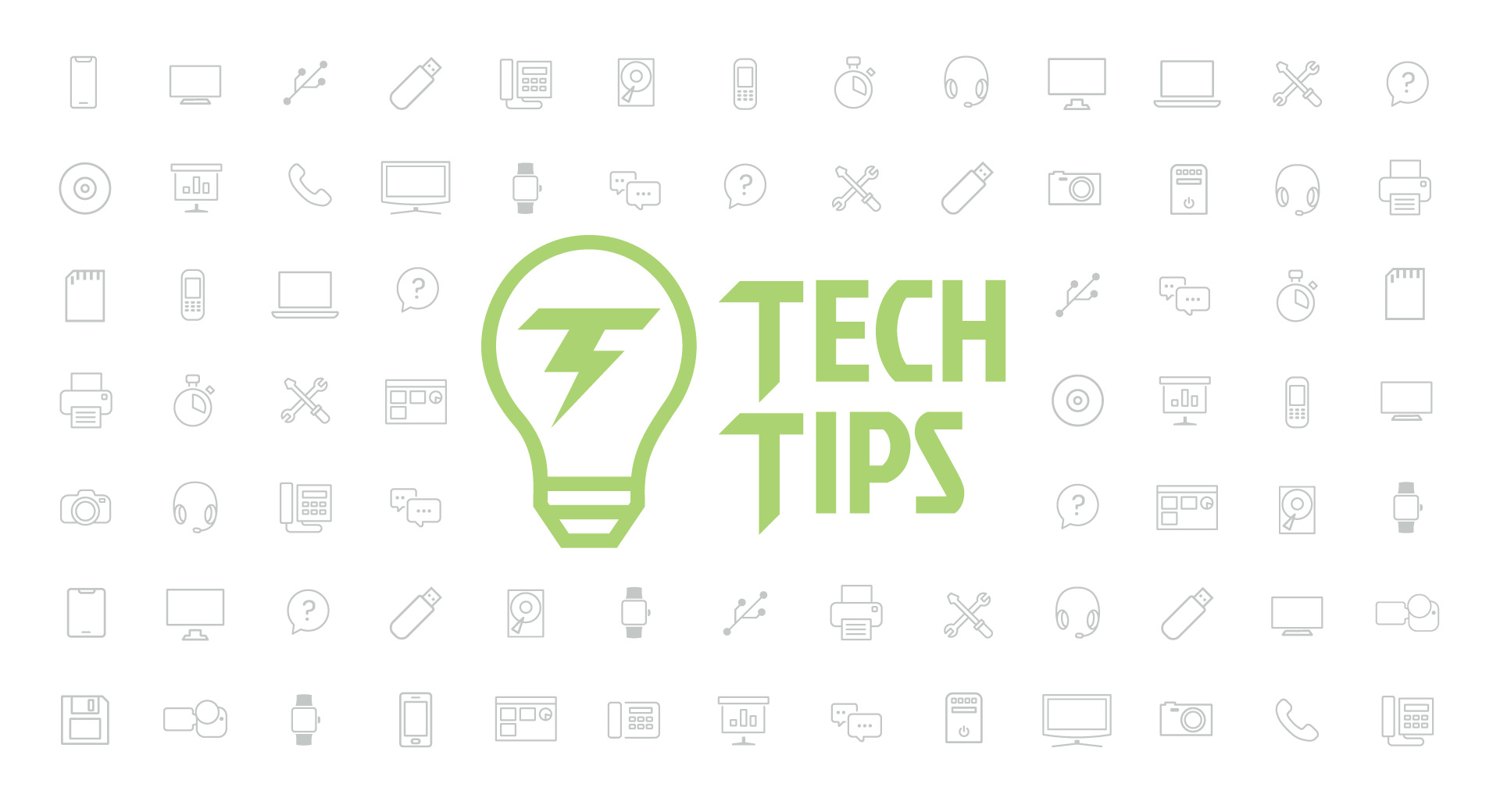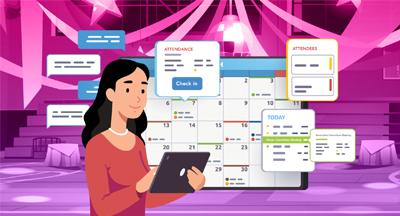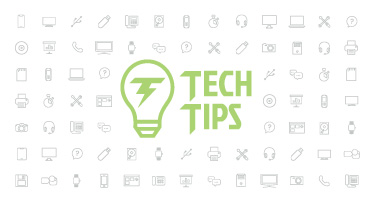Technology Tips: May 2022 Edition
|
Skyward IT Services Network and Infrastructure Security Specialists |
Translate on the go
This tip was brought to you by a recent trip to Colombia: Did you know you can easily translate text from photos or menus to your native language right on your phone? There are a couple ways to translate with just your smartphone.Google Lens: Download the Google app and click the camera button. You can then take a photo of a menu or document, click Translate, and within seconds you will have text in your language. You can also click “listen” if you want the text read to you. Below is a photo of the original screenshot of the menu followed by that screenshot uploaded and translated.
Apple: A similar feature is available in iOS devices. First, select a section of text and click Translate. Your translated text will show below.
Android: Highlight a section of text. When a little menu pops up, click the three dots to show more options. Tap the Translate button.
 .
. 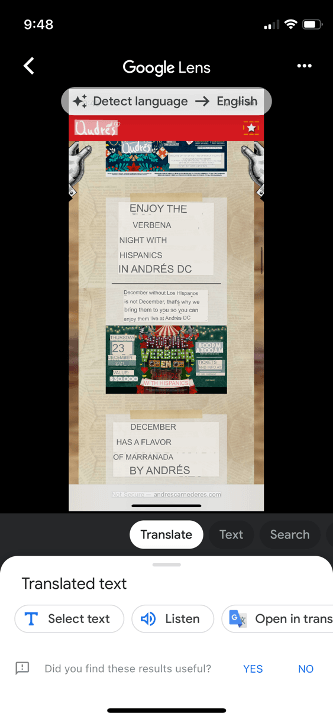
While these examples are travel-related, the impact is far-reaching when communicating with families of multi-lingual students, too.
Dictate your documents with Voice Commands
.gif)
You can say a variety of commands including “italicize last sentence,” “start a list,” “period” to add a period, and “bold ___” to make something bolded. Make sure you have updated to Microsoft 10 for the best experience. Here is a full list of dictation voice commands to use.
Secure your OOO message
Out-of-office messages can provide lots of useful information—for staff and for hackers.A detailed message giving lots of info about the structure of your chain of command, where you’re heading, and when you’ll be back can provide a blueprint for a great spear phishing email.
Spear phishing refers to extremely specific phishing emails that use names and other details to add a greater sense of urgency, leading to a successful click on a phishing link. A hacker may write an email from your boss’s “personal email account” (fake) apologizing for bothering you on your way to Cancun (real detail from your OOO) asking you to provide the credentials she needs to log into your account and view details about a time-sensitive assignment with a deadline just before your return to office date (also from your OOO).
You get the picture. To avoid spilling the beans and handing a draft of a spear phishing email over on a silver platter, practice writing a perfunctory OOO message. Mike Bianco, director of information and data security at Skyward, shares these tips for messages that are useful, but don’t give away too much info:
1. Create different out-of-office replies based on whether the message is going to someone inside or outside your company.
2. Avoid personal details.
3. Do not share your travel destination.
4. Do not provide direct insight into the chain of command.
5. Avoid listing your exact length of vacation.
Malware of the month
Want to make a quick $10 million? Just track down the hackers responsible for causing Costa Rica to declare a state of emergency.Earlier this month ransomware group Conti attacked multiple government agencies, including the Finance Ministry, in Costa Rica. A large cache of government documents were posted to the dark web. Last year Conti disrupted Ireland’s national health care system as well as 16 U.S. medical and first responder networks.
Thinking about edtech for your district? We'd love to help. Visit skyward.com/get-started to learn more.
|
Skyward IT Services Network and Infrastructure Security Specialists |

 Get started
Get started