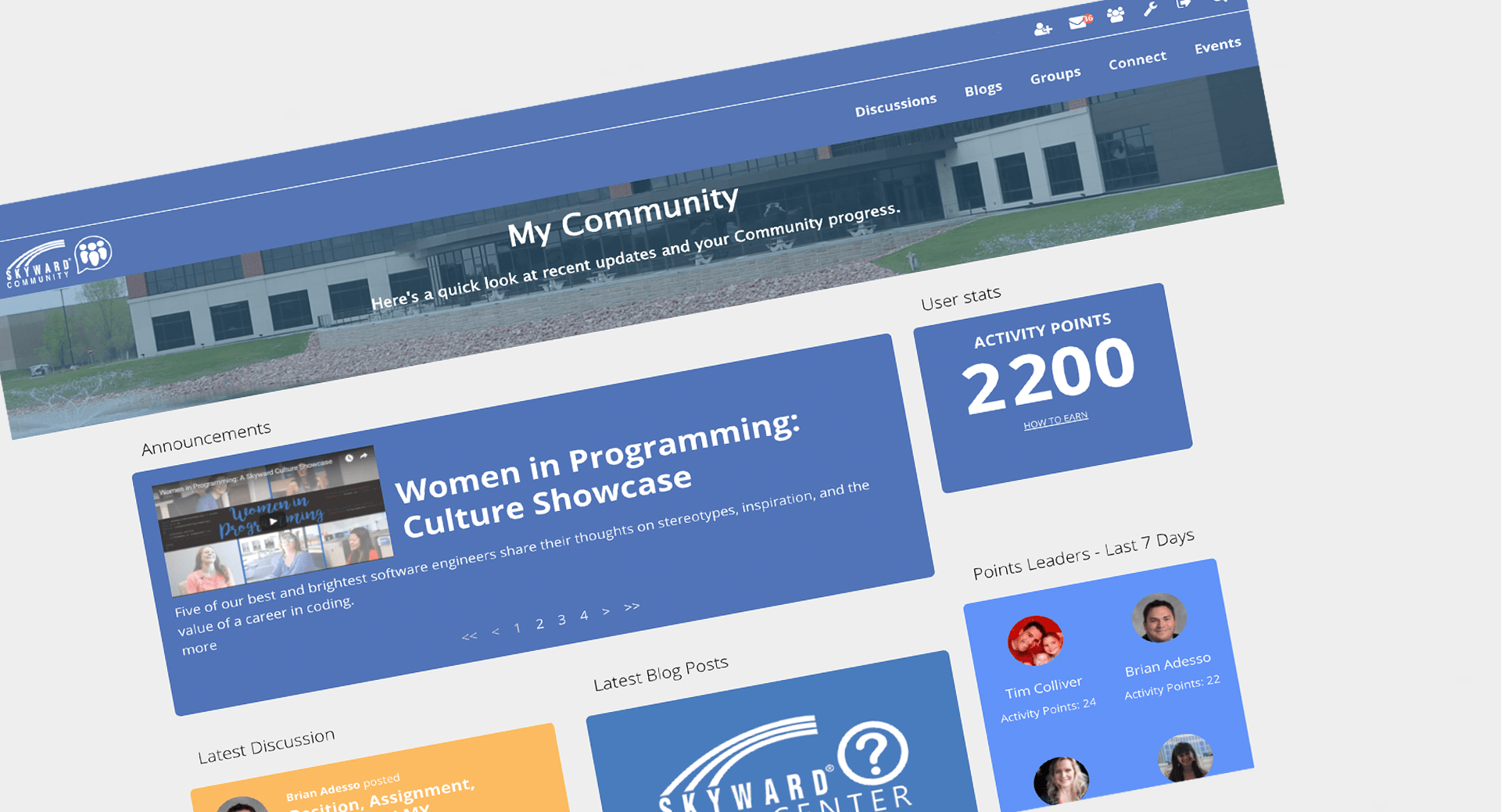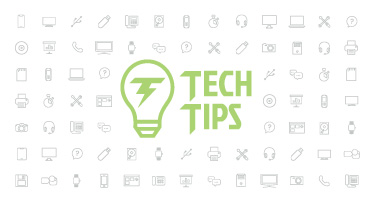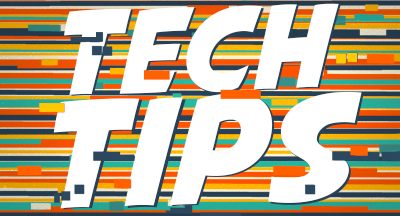Qmlativ Spotlight: The Skyward Community
|
Lauren Gilchrist Blogger, Traveler, and Video Talent |
**Editor's note: The Skyward Community is exclusive to our Qmlativ platform. SMS 2.0 users should continue to use the Support Center and other available resources to get more out of the Skyward experience.
Welcome to the Skyward Community. Today we will be walking through this new social platform and discussing the ways it can enhance your Skyward experience. Ready to begin? Let’s get started!
The Skyward Community can be summed up in three words: Connect. Share. Improve. The Skyward Community connects you to a worldwide network of Qmlativ users. You’ll be able to connect with people from around the world, in districts large and small, who perform the same tasks as you. Making these connections is an easy way for everyone to share ideas and best practices, and discuss how you use Skyward to complete tasks. With the help and guidance of this Community, you’ll no doubt find ways you can improve.
So what does the Skyward Community look like and how can you become an active participant? Let’s watch a quick video, and then we’ll start the tour.
Now that you have a basic understanding of what the Skyward Community is all about, let’s dive into it. If you haven’t already done so, log in to the Skyward Knowledge Hub and open the Skyward Community.
Profile: The first thing you’ll want to do is head to your profile. In the upper right corner, click on your name. Add a picture, share your Skyward expertise, and write a brief bio so people can get to know you. Your goal is to give people a better idea of your role and what you do; this will be important for making connections later. Your profile is also where you’ll be able to view your friends, badges, and activity points—we’ll get to that in a bit.

Discussions: Our next stop is the Discussions tab, located at the top of the page below your name. This is where you can share ideas with the rest of the Community. A good first move might be posting an introduction in the Introductions category, so people can get to know you. If you find a discussion page that interests you, click on the Subscribe link next to the New Topic button. That way, you’ll be notified of future conversations.
You’re welcome to join any conversation (just click on its title to read it, then click on the green Reply button to chime in), but we also encourage you to start your own. Say, for example, you’re in charge of payroll and are new to Qmlativ. You’ve played around in the PDC and Help Center, so you know how to run payroll, but you want to know if someone from another district has come up with a way to shave off some time. The Human Resources discussion page would be a great place to post that question and bounce ideas around with colleagues.

Blogs: Let’s head to the Blogs tab next. You can think of this tab as a digital magazine rack—your one-stop-shop for all the latest news and updates. There are a variety of blogs posted here. Some of them are Skyward-specific (like state and federal reporting), while others (like our Advancing K12 newsletter) bring you insight on what’s happening in the world of K-12 leadership, culture, and technology. Browse and enjoy!

Groups: Next, let’s hop one tab to the right to the Groups tab. Groups are essentially “mini communities” where you’ll find information that’s applicable to only a unique subset of users, like specific state and federal reporting groups. Joining a group gives you access to their resources, discussions, and events. Groups you’ve joined will appear under My Groups. You can view a list of group categories on the right side of your screen and, below that, browse to find any you’d like to join.

Connect: If you want to get the most out of the Skyward Community, this next tab is really important. As its name implies, the Connect tab is where you can find and connect with other Skyward users. Click on a member’s profile to send them a private message or to add them as a friend (you’ll find these links under User Actions on the left side of their profile). When you add someone as a friend, you’ll be notified of their actions in the Community. Use the Member Search to search by name, role, or location. You can also click on Browse Members to search through a list of Community members.

Events: The Events tab can help you make sure you’re never missing out on a professional development opportunity. Check here for upcoming user groups, webinars, submission deadlines, and more. Use the colored tabs at the top to filter the events by category.

Upper right icons: We have one more place we’d like to direct your attention: the icons next to your name in the upper right corner. Here you’ll be notified of any pending requests, messages, and group invitations. You can also access your account settings, a search tool, and log out of the Community.
Earning points & badges: Alright, now that you’re acquainted with the system, we have a final point to touch on—a fun opportunity for you to expand your knowledge and spruce up your profile. For every action you perform in the Community, you’ll earn points toward a higher rank. You’ll start as an apprentice, but can work your way up to a specialist, prodigy, master, and guru! You can also complete tasks and participate in events to earn badges for your profile.

With that, we’ve wrapped up our overview of the Skyward Community. We hope you enjoyed today’s tour. Once you’ve visited the Community, we’d love to hear about your experience. Please drop us a line and let us know how it went. We want to hear about the Community from your point of view (and may even feature you in an upcoming post!).
Welcome to a better experience!
Follow-up resource: Know Your Skyward Training Options
Looking to become a Skyward master? Know Your Skyward Training Options covers 8 great ways to expand your knowledge on all things Skyward!Thinking about edtech for your district? We'd love to help. Visit skyward.com/get-started to learn more.
|
Lauren Gilchrist Blogger, Traveler, and Video Talent |
Lauren enjoys visiting school districts and spreading the word about creative, non-traditional approaches to universal challenges. Follow her for on-the-scene reporting (with a little fun sprinkled in) and tips on how to enjoy a better Skyward experience.

 Get started
Get started