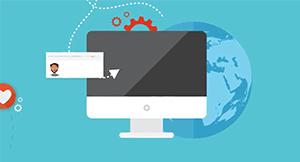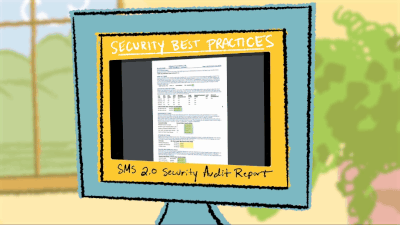SMS 2.0 Spotlight: SkyBuild
|
Liz Kelley Solution Consultant |
How many software programs does your district use? Chances are, quite a few. Did you know there’s a tool you can use to integrate Skyward with all your third-party programs and make sharing data between them a breeze?
What is SkyBuild?
SkyBuild is a tool used in SMS 2.0 to share and manipulate data. You can use SkyBuild Imports to bring in data from spreadsheets to create and update records. SkyBuild Exports, on the other hand, can generate files to be shared with third parties or to be used internally.A major benefit of SkyBuild is that you can use it to integrate Skyward with any third-party program. By setting up automated imports and/or exports in SkyBuild, your district can create a seamless flow of data between programs.
Beyond sharing student and staff demographic information, you can also use SkyBuild to sync rosters, transportation data, food service records, library information, and more. SkyBuild can help your district save time and ensure your data is accurate and consistent across all programs.
How can I use it effectively?
To get the most from SkyBuild, here are a few tips and tricks:Start with SkyBuild Exports. They can be as simple or as complicated as you choose!
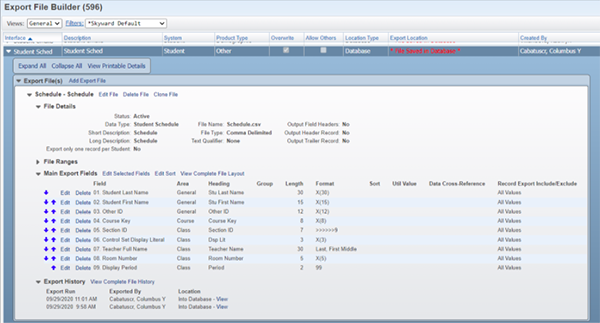
Don’t be discouraged if the first export you run does not look like you expected. It might take multiple updates to the interface to get the files looking perfect.
Always do a trial run with new imports using a small sample file. That way, if it’s not perfect, there’s much less to clean up.
Remember: entity matters. Unlike in Data Mining, import/export layouts for SkyBuild reside in a single entity. A best practice is to build from 000.
Edit the fields included in the file. There are many formatting, cross-reference, and filtering options available for customization.
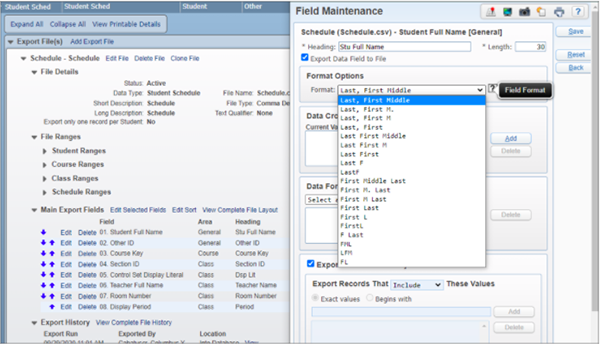
Keep in mind—the data type selected for a file will determine what kind of records are being pulled. For example, the Student Schedule data type will pull one line per student/class record.
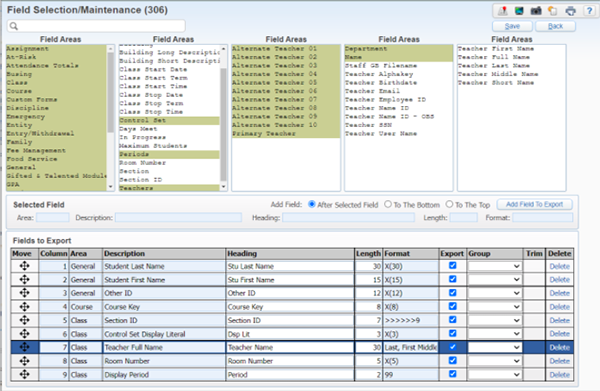
Not sure which data type to use to access a specific field? Use the Available Fields Report located in the Import File Builder and Export File Builder screens.
Schedule a task! Both imports and exports can be automated using scheduled tasks if using an FTP or UNC Path.
If you’re ready to dive into SkyBuild, check out this in-depth documentation or this session on advanced SkyBuild concepts. And remember, if you have any questions along the way, we’re here to help!
Follow-Up Resource: Quick Hits
Check out this Quick Hits tutorial on SkyBuild. Then visit the Quick Hits library for more 2-minute how-to videos!Thinking about edtech for your district? We'd love to help. Visit skyward.com/get-started to learn more.
|
Liz Kelley Solution Consultant |

 Get started
Get started