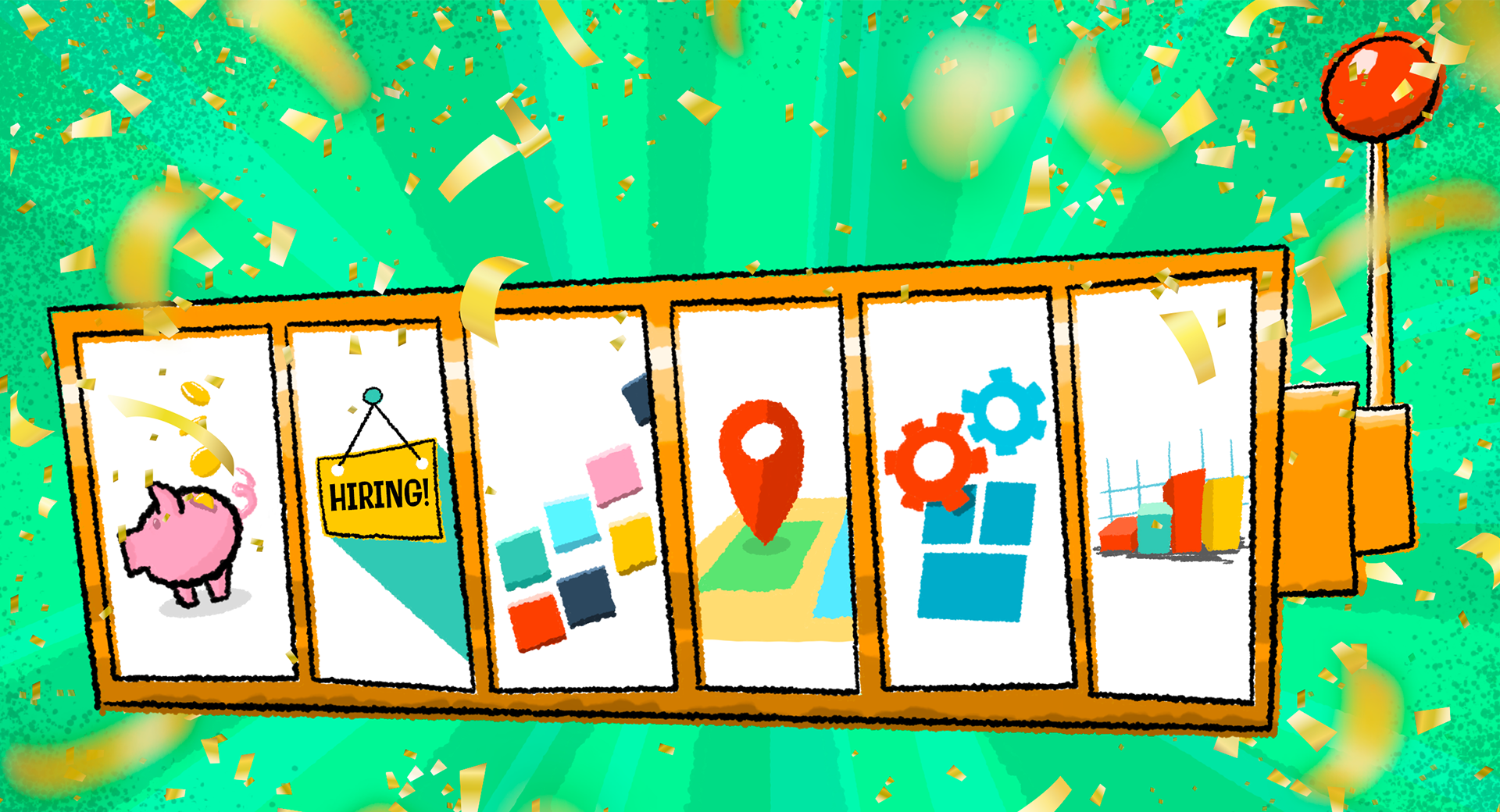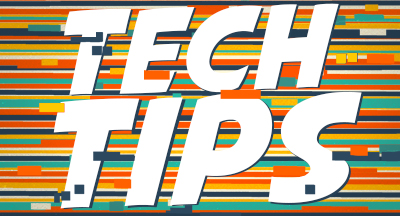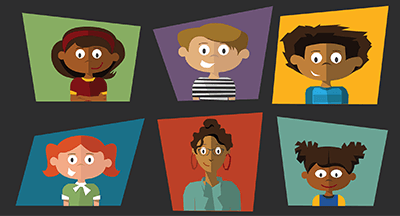6 Popular Business Suite Widgets and Tiles
|
Dylan Luer Solutions Engineer |
If you're looking for ways to boost your productivity in Skyward, the dashboard is a great place to start. Let's take a look at the most popular widgets and tiles in Qmlativ and SMS 2.0. These tools and shortcuts will help you make strides toward enjoying an efficient Skyward experience.
Qmlativ
A note about the Qmlativ dashboard: Each tile or chart created on the Qmlativ dashboard is unique. The dashboard offers unlimited space and can be customized to fit your needs and preferences. For example, compare the versions of this chart after tweaking a simple setting adjustment.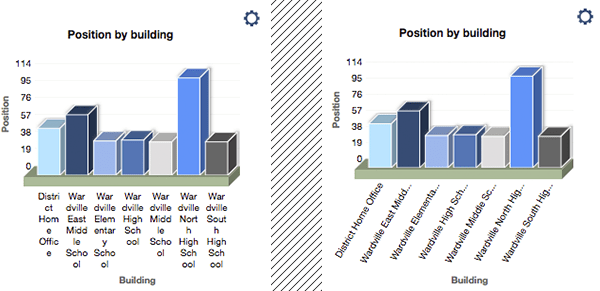
In addition to viewing live tiles, the dashboard can also be used for navigation. Rather than using the menu to get to frequently visited modules, you can favorite screens you use often. Your favorites will appear as tiles on your dashboard. When you click on a tile, it will take you directly to that part of the software.
1. Available Funds
On the finance front, this popular chart tile keeps your funds balance front and center. Create this tile by choosing Account List from the current fiscal year. Add a dimension code searching by fund (hint: change the name of this column to “fund” to save time in the future). Filter the list to Expense Account Only, eliminating other types of accounts. Then add the chart to your dashboard using the More option in the upper right. Customize your chart to show the sum of available funds sorted by fund.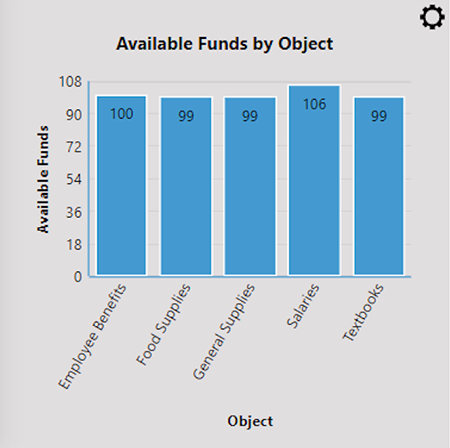
2. Vacancies by Campus or Building
You can calculate open FTE by displaying positions at each building. Produce a chart comprised of a position count by FTE group and charted by building to see any gaps you'll need to fill.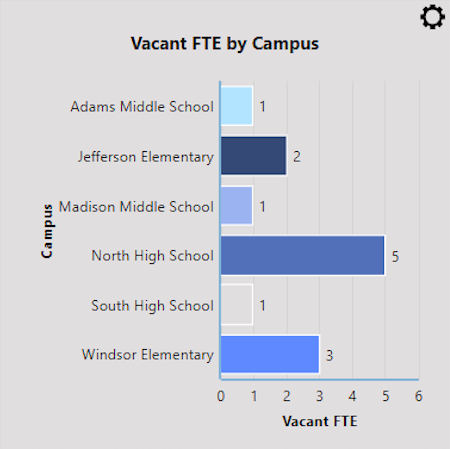
3. Live Tiles
Live tiles are one of the most exciting developments in Qmlativ, bringing important indicators directly onto the dashboard.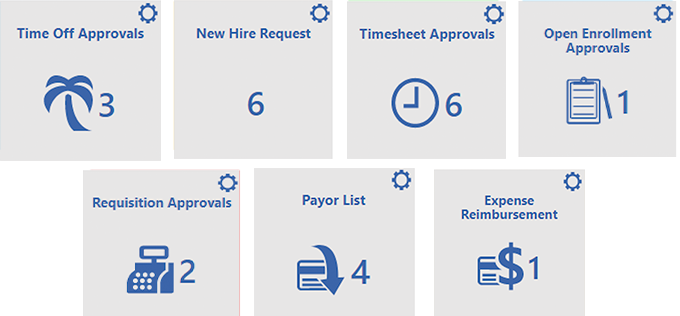
The options for adding tiles are endless, but here are some favorite live tiles Skyward users have created, listed by role:
Human resources
- Time-off approval: Great for anyone who has direct reports, this tile shows time-off requests awaiting approval. Employees will appreciate a prompt approval (or denial) prior to getting their own plans in order.
- Unverified payroll transactions: This tile notifies payroll processors of changes pending from HR updates. This means if the district splits these duties, payroll will get a heads-up on any changes before processing is complete.
- New hire count: See new hires within a date range without having to adjust the dates of your filter—this tile shows data based on a preset relative range.
- Open enrollment approvals: Cut through the chaos of open enrollment season. Since all the data on your dashboard tiles is live, there’s no waiting for a refresh to see an accurate queue of approvals.
- Teacher count: Arguably one of the more volatile employee counts, you can see active teacher numbers to know where to add personnel.
Finance
- Near-due invoices: Pay what you need to when you need to—and keep a reminder on your dashboard.
- Purchase order approvals: Eliminate the bottleneck of approvals to keep requisitions moving smoothly.
- Negative accounts: Keep a close eye on balances and know when to send reminders.
System administration
- Users locked out: A quick, easy shortcut to help users get back into their accounts before frustration sets in—not all heroes wear capes.
SMS 2.0
4. Employee Locator
This widget comes in handy for anyone who works as part of a team, especially people with direct reports. The widget works by searching the Employee Locator using a name (or parts of a name) and displaying the results on the dashboard. You can pin people as Favorites to see their True Time status and contact information.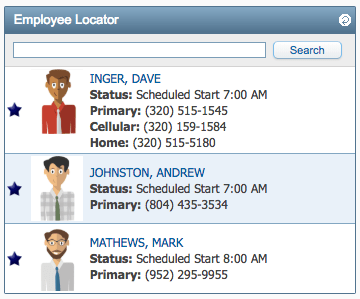
5. Skyport: Force Widget
No, it’s not another attempt at a Star Wars parody—use the Force Widget Suggestion button on the right side of District Widget Selection in Skyport to roll out a mass suggestion to your team. Any user without the widget on their dashboard will see a prompt to select the widget (they can still choose to ignore it). For example, say your district recently impelmented True Time. You could use the Force widget to remind your staff to install True Time-related widgets on their dashboard.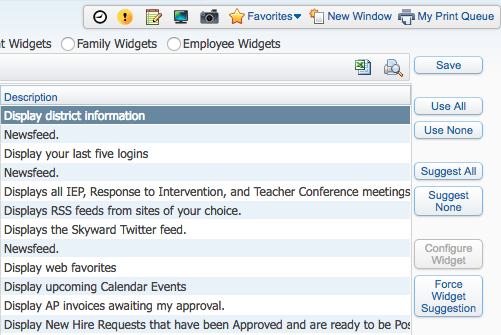
6. My Employees' Time Off Per Week
This widget displays days on which time-off requests occur on your team. Each day displays a count of how many employees will be gone. When additional requests roll in, you can see, at a glance, how many substitutes may be required and whether it might be necessary to negotiate time-off alternatives.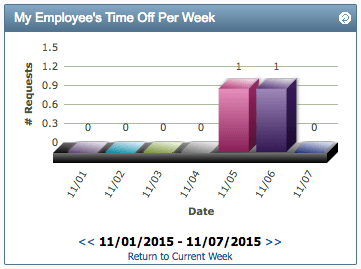
We hope these widgets and tiles help you work smarter in Skyward!
Follow-Up Resource: Best Dashboard Ever
Learn more tips and tricks to boost your Skyward efficiency in Improving Your Dashboard.Thinking about edtech for your district? We'd love to help. Visit skyward.com/get-started to learn more.
|
Dylan Luer Solutions Engineer |

 Get started
Get started