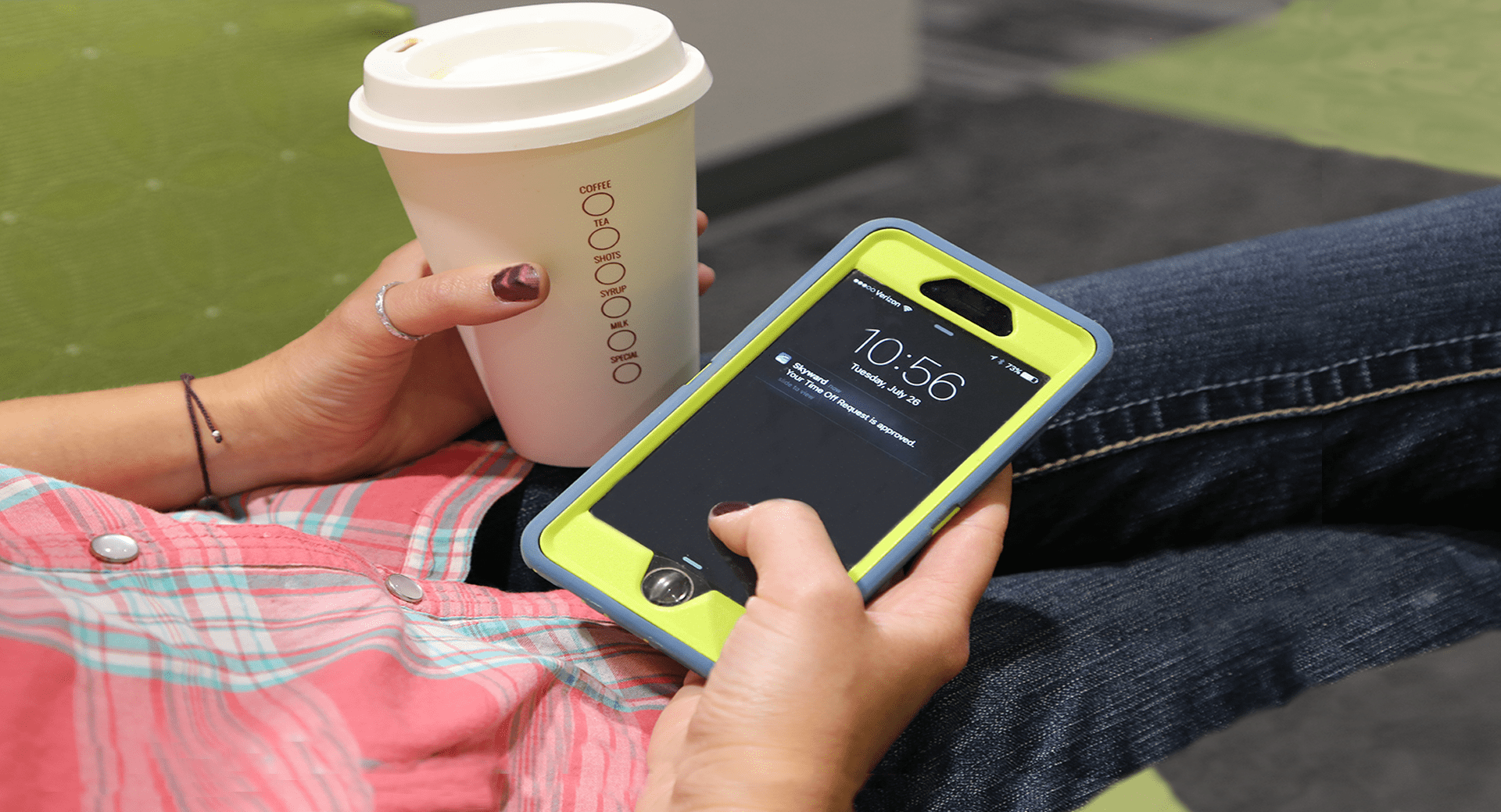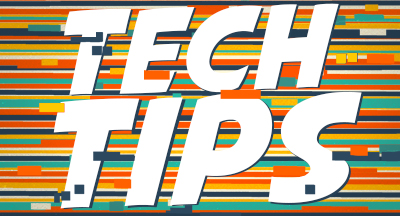Breaking News: Push Notifications Are Here!
#Product Updates
Leslie Strong
by
Leslie Strong

|
Leslie Strong Product Line Manager |
 |  | 
|
 |
2 items in your shopping cart are on sale.
The Texans kick off against the Titans in 15 minutes. Watch now!
Your flight SWA-1583 is ready for check in.
The great news is that this convenient and preferred communication tool just became even more capable of simplifying your work life. We’re excited to announce the release of a highly requested feature: push notifications in Skyward.
With push notifications, you can eliminate the need to log in to Skyward or check your email just to see if a requisition is awaiting approval or your time-off request has been approved. These alerts will save you time and help you stay in the know about the topics that matter most to you.
Which push notifications does Skyward offer?
The push notifications available to you will depend on your role.Human Resources Staff:
-Time Off Request Awaiting Approval
-Time Sheet Awaiting Approval
Finance Staff:
-Requisition Awaiting Approval
Employees:
-Expense Reimbursements Awaiting Approval
-Time Sheet Denied
-Request Approved/Denied
Parents:
-Food Service Low Balance
-Student Graded Assignment/Event
-Student Missing Assignment/Event
- Message Center Updates
Students:
-Graded Assignment/Event
-Missing Assignment/Event
All Users:
-New Device Registered
How can I enable push notifications?
We added short push notification tutorials to our Family Access Toolkit. Watch the parent video below to learn more about how your families will benefit from this great new feature. We've also included a link to the student video at the bottom of this article.Push notifications will be automatically enabled on your device. To adjust them, follow these steps:
1. Open the Skyward app and tap the menu button in the top right corner.
2. Select the person icon to access your settings.
3. Under User Preferences, tap Push Notifications. Here, you can manage which devices your notifications will be sent to. You can also customize which notifications you would like to receive.
4. Once you've made a change to your preferences, tap Save.
If you’d like to submit feedback, you can do so right from within the app! Tap the menu button in the upper right corner. Select the person icon and then tap Feedback.
We hope having real-time updates will help you stay on top of important, time-sensitive tasks. We look forward to bringing you more enhancements that will simplify your day-to-day responsibilities soon!
Encourage your parents and students to start using push notifications! Check out the video tutorials we’ve included for them in the Parent and Student Family Access Toolkits. Don’t hesitate to share these videos on your district website or social media – that’s what we created them for!

|
Leslie Strong Product Line Manager |
|
|

 Get started
Get started