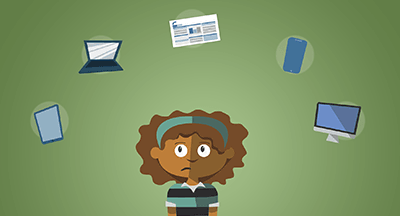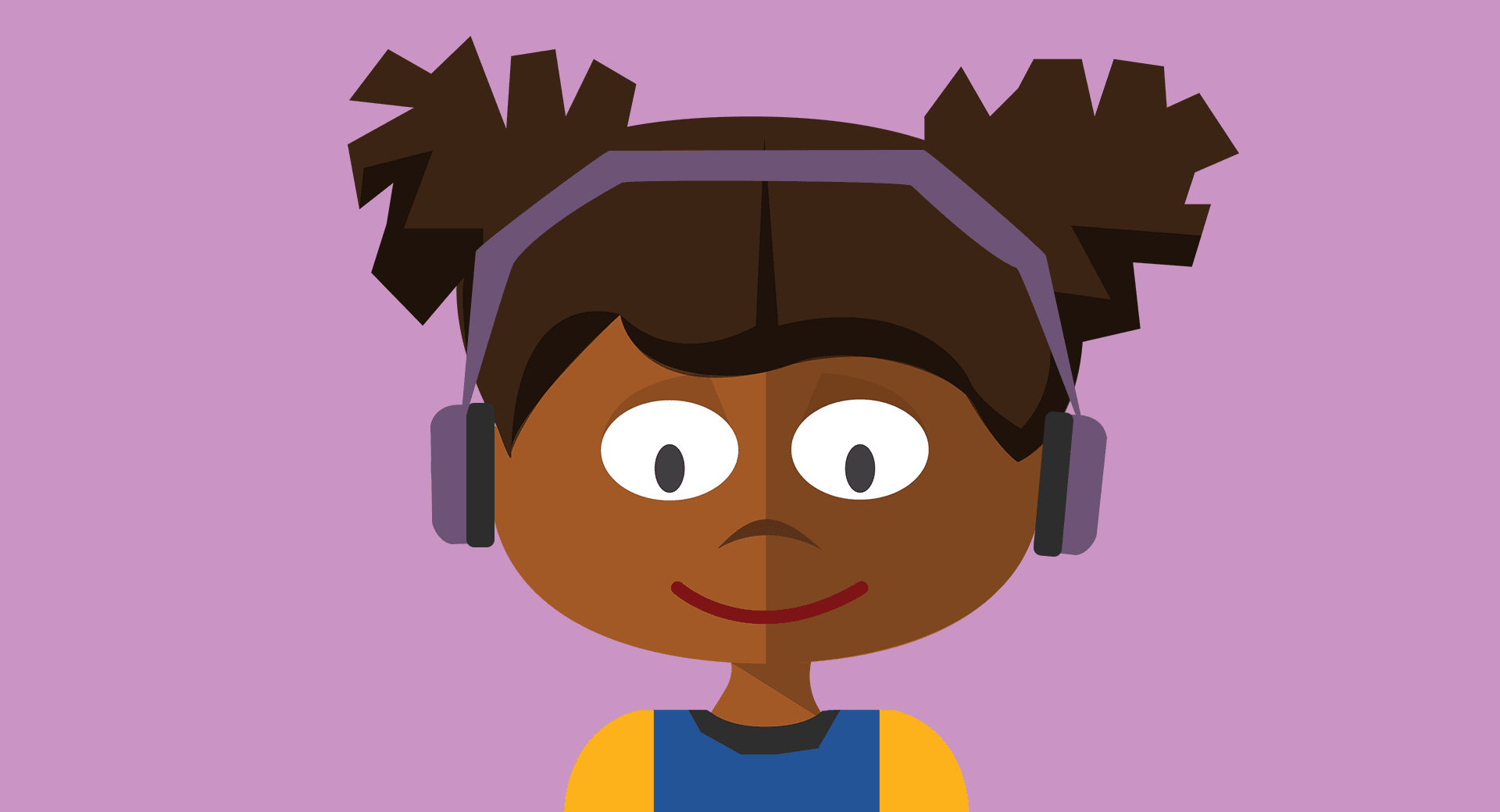
This article originally appeared at eLearning Industry.
K12 tech professionals have been working overtime since March, and one thing’s for sure: Accessibility is more important than ever.
Remote learning is a paradox for a lot of reasons, but one of the biggest is that teachers are mostly working on their own, making edtech decisions based on tools they have at their disposal (district-approved, we hope). Tech teams can help by offering a crash course in how to ensure their choices offer appropriate access for students using assistive technology.
How to create inclusive resources
Blended learning turns traditional lectures upside-down, and it works really well for remote learning. Whole-class instruction is recorded ahead of time by teachers, and then small groups or individuals solve problems with the teacher’s support as needed. When creating blended learning resources, teachers can keep a handful of technical tips in mind.Use headings
In particular, use the built-in heading styles in Microsoft Word. Screen readers can’t differentiate between homemade headers of bolded text in a contrasting color. Further, use one title heading, and “nest” the headings from there.Splitting your resources using subheads helps chunk the information into manageable pieces, which is helpful whether students are using assistive technology or not.
Use alt text
We rely more than ever on images to share concepts with students. Screen readers require alternative text for each image with a few words about what it is an image of. Well-meaning posters may set off their alt text with an announcement, “image description:” but save yourself 18 characters and just launch into the description—screen readers will identify the image automatically.PS: Do not forget the alt text for the fun gifs and memes virtual education will inevitably lead to (particularly in older crowds). Even better, take the opportunity to have a conversation about why alt text matters, and have students use it when sharing with their peers.
Use color thoughtfully
One top trend emerging as more schools move to virtual learning is the Bitmoji classroom. It’s a fun way for teachers to embrace and share their personalities, create a welcoming environment, and even boost diverse representation. If you’re creating these virtual classrooms, keep accessibility in mind while doing so. Watch the contrast levels, especially for any written messages. If students need assistance seeing color, the Chrome extension Dalton helps adjust images for people who are colorblind.Use meaningful link text
“Click here” just won’t cut it. A good trick to employ is to create a call to action by asking a question you can complete using this prompt: “Would you like to?/I would like to...”…look up the definition
…explain the American revolution
…create an essay template
By writing a descriptive link, students know exactly what they’re in for when they are following the link to the resource.
Use closed captions—with a catch
YouTube and other video hosting platforms may boast an automated caption generator, but there’s no replacement for human clarity. Not only do automatic captions often stumble over unusual words or names, but they may add unnecessary fluff like pointing out clapping and miss important cues, like noting when a speaker is whispering.Writing out captions to a video takes a lot of time. Work smarter by using an automatic captioning service, then editing their robotic magic to add a human touch. You’ll save time without sacrificing users’ experience.
Use multiple delivery formats
When creating videos or presentations, save the slides, scripts, and notes separately and share those as additional resources. This gives students a hand catching and reviewing the information shared in the lesson, and even provides a resource they can print in some cases. This approach is especially helpful for students who have limited access to devices or connectivity.Use empathy in planning
The goal of accessibility is to create a uniform experience during which all people can benefit from, regardless of ability or location. When estimating how long students need for an activity, being extra generous is a built-in accommodation. Provide any instructions needed for the devices students are using—this is easier with district-issued technology, and a little trickier when multiple device types are involved. And whenever possible, include a low-tech option, whether it’s reading independently or something else to keep kids engaged without a device.Accessibility is a perennial topic because we can always do a little better at providing an inclusive experience. Remote learning is no different.
The effort involved is worth it to each student who is able to participate alongside their peers.
Follow-up resource: More about accessibility
Read more about why accessibility in edtech matters.WHAT'S NEXT FOR YOUR EDTECH? The right combo of tools & support retains staff and serves students better. We'd love to help. Visit skyward.com/get-started to learn more.

|
Nou Chee Her Edtech Thought Leader |